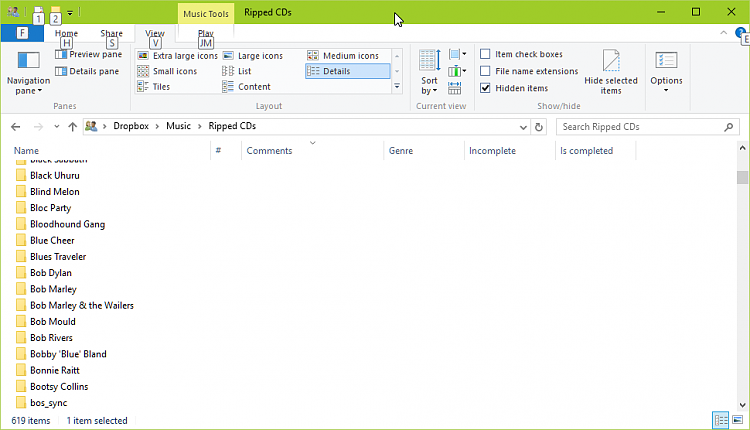New
#1
File Explorer Setting Bugging Me
I'm sure there is a setting to change this behavior within File Explorer, but I haven't found it yet.
As an example, my Ripped CD Folders has 619 Subfolders within it. I prefer Details View, so when I open Ripped CDs, I have to scroll down to get very far through the list. I find what I'm looking for and open that folder, replacing the current pane (single folder/replace view). Once I'm finished, I click the back button and it returns to Ripped CDs, but the folder I was just browsing is located at the bottom of the pane.
This is what I'd like to change.
Instead, I would prefer the most recent opened subfolder to automatically appear at the top of the pane. This saves me a from having to always scroll down again. I'd rather scan what is visible before I have to scroll down, not before.
It makes sense that backing out from subfolder layers would return the current folder to the bottom of the pane, as it probably somehow serves as a placeholder/tracker as additional folders are created at the same level, eventually exceeding the visible pane. To return to the top of the pane might not be possible. But if I'm already at the end of the list, I can easily see that and again not need to scroll.
To illustrate, here is a screenshot and I have Big Head Todd & The Monsters selected:
I open the folder and grab what I need. Then I use the back button and here is where I am:
There is Big Head Todd at the bottom of the pane. I'd rather it automatically be in the first visible row within the pane.
Yes, I realize it's a bit silly, but it's been bugging me for a long time...
Thanks!

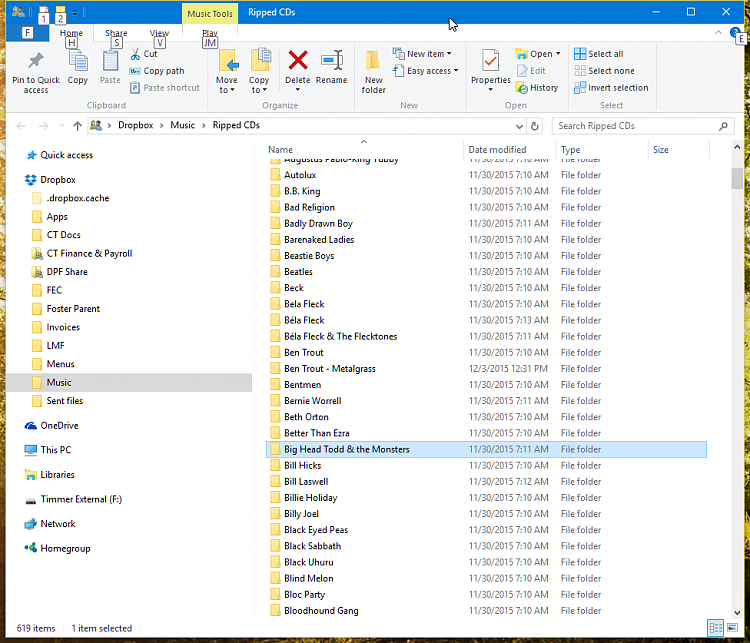
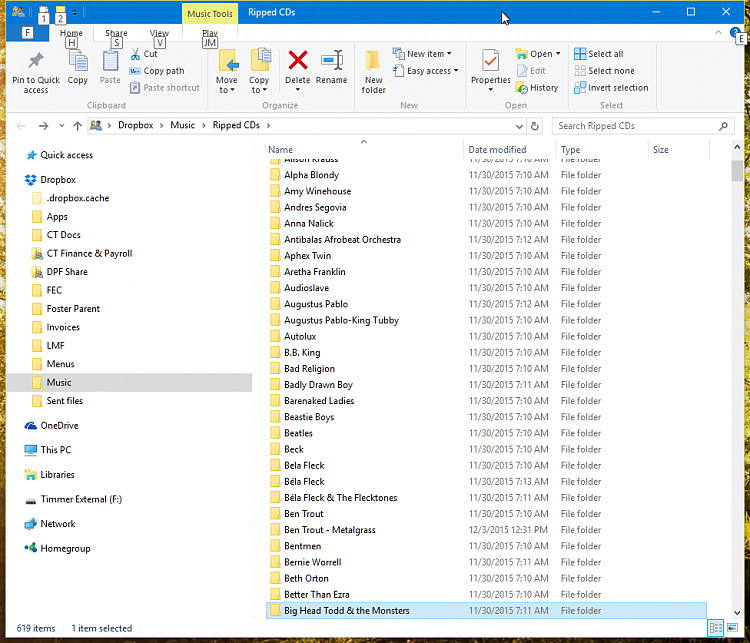

 Quote
Quote