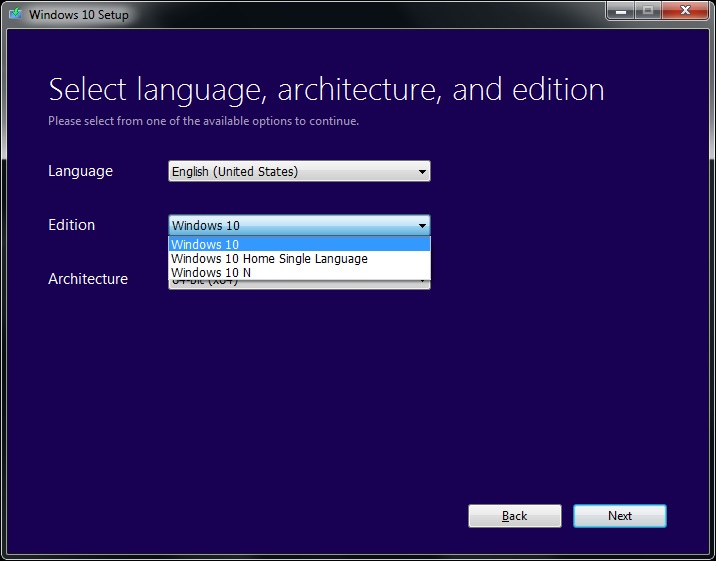New
#51
Media Creation Tool goes back to build 10240!
-
-
New #52
-
-
-
New #55
I followed link and only got presented with options as "Windows 10" and "Windows 10 N" in the MCT dialogue. Have burned ISO DVD from this, hoping it has 10 Pro. I took Home from WU for my laptop and have the install.esd intact in case I want ISO from that. Was hoping to use this ISO for wife's laptop which is 10 Pro - you guys think ISO from link has Pro even though it wasn't explicitly mentioned in MCT download via that link and the options to download and burn?
I believe there's a way to check that ISO for versions on it, would have to hunt that down here at TF unless someone wants to point me toward it...?
-
New #56
There's two ways to find out.
1. Run setup.exe on the wife's laptop. If it upgrades without asking for a product key, then it is Pro. If it asks for a product key, stop and cancel - Pro isn't available on that ISO.
2. On your Windows 10 computer, find the install.wim or install.esd files on the DVD/USB/ISO. It will be in either /sources, /x86/sources, or /x64/sources. You might have two, x86 and x64. Once you find the install.wim or install.esd file from an elevated command prompt run:
DISM.exe /Get-WimInfo /WimFile:I:\sources\install.wim /Index:1
The path in red will be to your install.wim or install.esd file. That will tell you all the info about the first image contained in the install.wim file. Keep increasing the index number until you get an error. All of the indexes within the .wim file are what is available for installation.
-
New #57
I just open the ESD File with 7Zip then click the XML:
<ARCH>9</ARCH>
<PRODUCTNAME>Microsoft® Windows® Operating System</PRODUCTNAME>
<EDITIONID>Professional</EDITIONID>
<INSTALLATIONTYPE>Client</INSTALLATIONTYPE>
-<SERVICINGDATA>
<GDRDUREVISION>0</GDRDUREVISION>
<PKEYCONFIGVERSION>10.0.10586.0;2015-10-30T01:17:41Z</PKEYCONFIGVERSION>
</SERVICINGDATA>
<PRODUCTTYPE>WinNT</PRODUCTTYPE>
<PRODUCTSUITE>Terminal Server</PRODUCTSUITE>
-<LANGUAGES>
<LANGUAGE>en-US</LANGUAGE>
<DEFAULT>en-US</DEFAULT>
</LANGUAGES>
-<VERSION>
<MAJOR>10</MAJOR>
<MINOR>0</MINOR>
<BUILD>10586</BUILD>
<SPBUILD>0</SPBUILD>
<SPLEVEL>0</SPLEVEL>
</VERSION>
<SYSTEMROOT>WINDOWS</SYSTEMROOT>
</WINDOWS>
<NAME>Windows 10 Pro Technical Preview</NAME>
<DESCRIPTION>Windows 10 Pro Technical Preview</DESCRIPTION>
<FLAGS>Professional</FLAGS>
<DISPLAYNAME>Windows 10 Pro</DISPLAYNAME>
-
New #58
That link is to the new 10586 MCT. What you get with that is the multi edition ISO. That ISO can install Home or Pro. Thus its just called Windows 10. My MSDN ISO's are the same way. If the PC your doing the clean install on has an OEM embedded key, you won't be prompted to select Home or Pro or enter a key. It's all done automatically based on the key in the BIOS. I did a clean install on my wife's laptop that has an 8.0 Core key and 10 Home was auto installed with no key prompt. Activated with a digital entitlement too. If you originally were running Pro before that, with a digital entitlement, and want Pro do this. Open the system page and click the blue change product key option. Then enter the generic Pro key, VK7JG-NPHTM-C97JM-9MPGT-3V66T. It will upgrade to Pro and reboot. If it was previously activated with a Pro digital entitlement it will activate that way again. If you never had Pro installed and activated before this, it won't. It's what I did on my wife's laptop to get my legal Pro back. It was running 10 Pro upgraded from 8.1 Pro before I did the clean install.
-
-
New #59
-
Related Discussions


 Quote
Quote