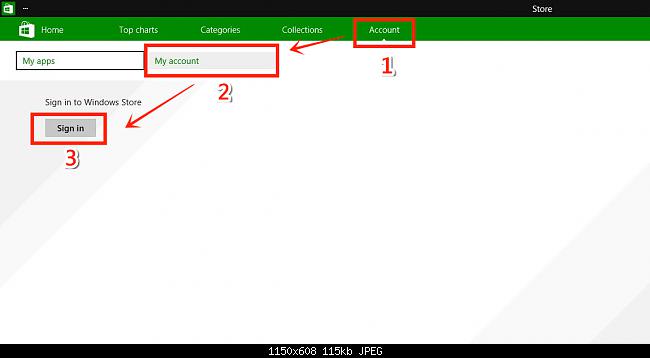New
#1
Screenshots
There used to be a way to press a shortcut, and have the screenshot program launch in 'capture rectangular' mode. I haven't had that feature fore a while, so I have started using Lightshot. But since discovering these forums, I figured I would ask if there is a way to make the snipping tool behaving like that.


 Quote
Quote