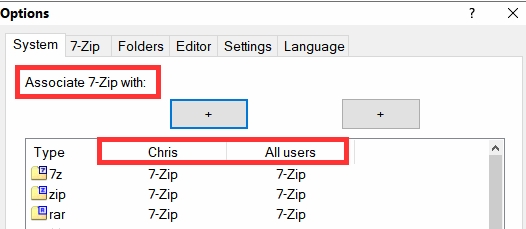New
#11
Disable Zip File Compressed Folders File Explorer
-
-
-
-
-
New #15
-
-
New #17
Hello @coukou,
If you did want to do this, you would need to export BOTH the registry keys FIRST as a backup!
In fact, it is ALSO advised [ as well as ] to backup the WHOLE registry while you are at it!
You could also create a system image just to be on the safe side!
Then if you are going to use your own file compression utility like WinRAR or 7-Zip, you can delete the registry keys. Copy the below code into Notepad and save it a REG file . . .
If you ever want to get those registry keys back, you can use the backup that you made.Code:Windows Registry Editor Version 5.00 ; Registry Key for Compressed Folder [ZIP] is . . . [-HKEY_CLASSES_ROOT\CLSID\{E88DCCE0-B7B3-11d1-A9F0-00AA0060FA31}] ; Registry Key for Cabinet File [CAB] is . . . [-HKEY_CLASSES_ROOT\CLSID\{0CD7A5C0-9F37-11CE-AE65-08002B2E1262}]
I would strongly suggest that you ONLY do this if you are experienced and familiar with the registry though.
I hope this helps!
EDIT:
It might be best to just use the Registry Key for Compressed Folder [ZIP] first to see if it is what you wanted!Last edited by Paul Black; 08 Jul 2020 at 05:17.
-
New #18
I'm a bit confused by all the comments. I know this thread is old and the original tutorial is way old, but I've only recently begun using Windows 10 on a daily basis and there are lots of changes from Windows 7 that I would call "unwelcome". This here is one of them. Here is the screenshot of my explorer:
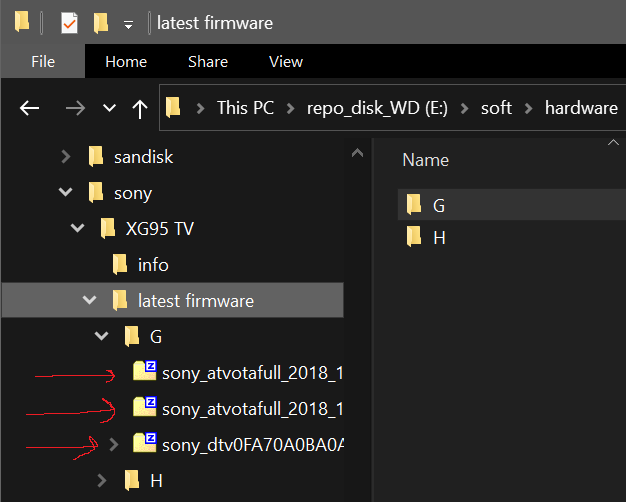
I don't want to see zip files as folders in the Navigation pane. I find this very annoying and not helpful in any way. In Windows 7 this "feature" could be removed using the said tutorial, but now from the comments above I see that in Windows 10 this might not be the case. So, is there any way to get rid of this? As you can see from the screenshot, I am using 7-Zip as the default application to open archives, so I don't need Windows to open them natively.
-
-
-
New #20
Sry necroing this Thread, but I just found out how to get rid of the zip subfolders. Nobody seems to have an answer to get rid of the zipfldr.dll features. Up until now I guess.
I did a brute force approach. I went through HKEY_CLASSES_ROOT and HKEY_CURRENT_USER and deleted ALL keys containing mentions of zipfldr.dll, also deleted all the before mentioned keys that used to work.
[HKEY_CLASSES_ROOT\ArchiveFolder]
[HKEY_CLASSES_ROOT\CompressedFolder\CLSID]
[HKEY_CLASSES_ROOT\SystemFileAssociations\.zip\CLSID]
Basically, open regedit as Admin, search through the registry and delete all keys containing an entry with the zipfldr.dll, that requires you to take ownership of every Key (and all child elements) and setting the permissions for your User (with admin privileges) to full control.
I didn't delete
HKEY_CLASSES_ROOT\Applications\zipfldr.dll
HKEY_CLASSES_ROOT\CLSID\{888DCA60-FC0A-11CF-8F0F-00C04FD7D062}
or anything that might come up in
HKEY_CLASSES_ROOT\Local Settings
HKEY_CURRENT_USER\Local Settings
When done just reboot ... and zip subfolder in the nav pane are history.
Also totally rips windows native zip functionality out, but who cares, that's what WinRAR and 7Zip are for.
Related Discussions

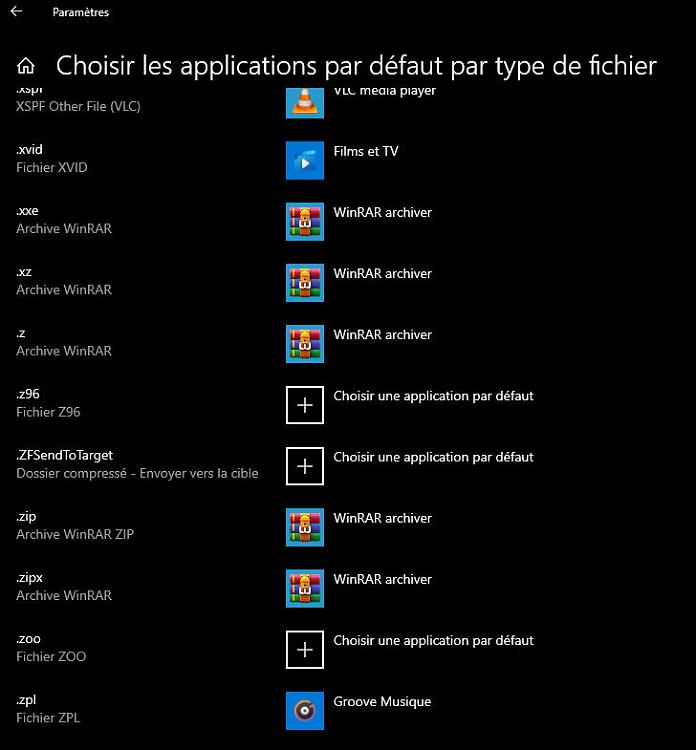

 Quote
Quote