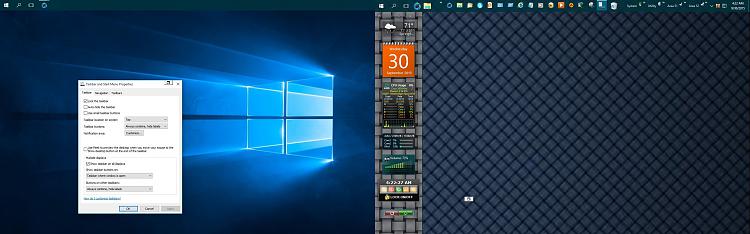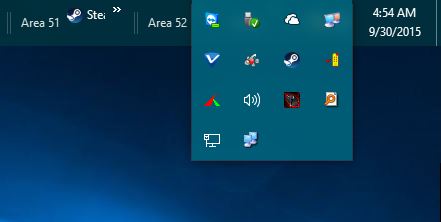New
#1
Taskbar keeps moving back to primary monitor
Pretty much as the title says. My task bar is locked and located on the right-hand side of my second monitor. Occasionally I'll go for it and realize that it is now located on the right-hand side of my primary monitor. Most recently this happened after bringing my computer back from screensaver.
One of my friends also experiences this problem.
Is there a known solution or workaround?


 Quote
Quote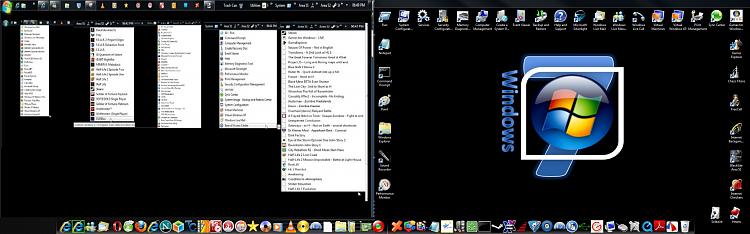


 Originally it was developed for Vista x86 and the author never bothered updating that information while it keeps working the same as always.
Originally it was developed for Vista x86 and the author never bothered updating that information while it keeps working the same as always.