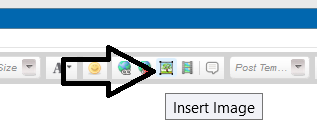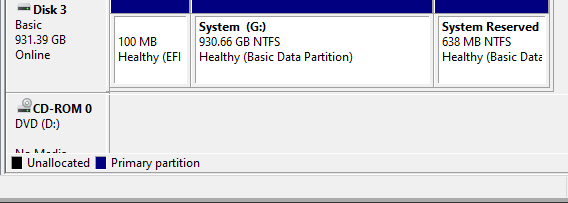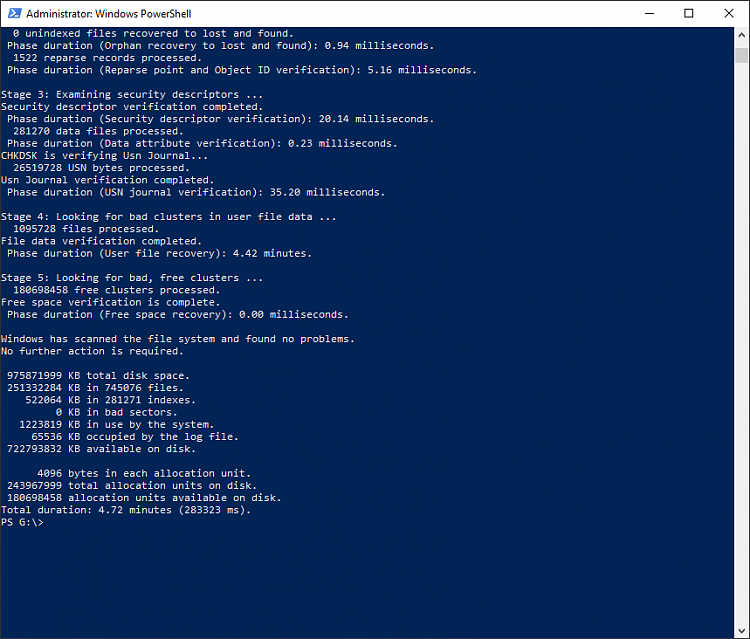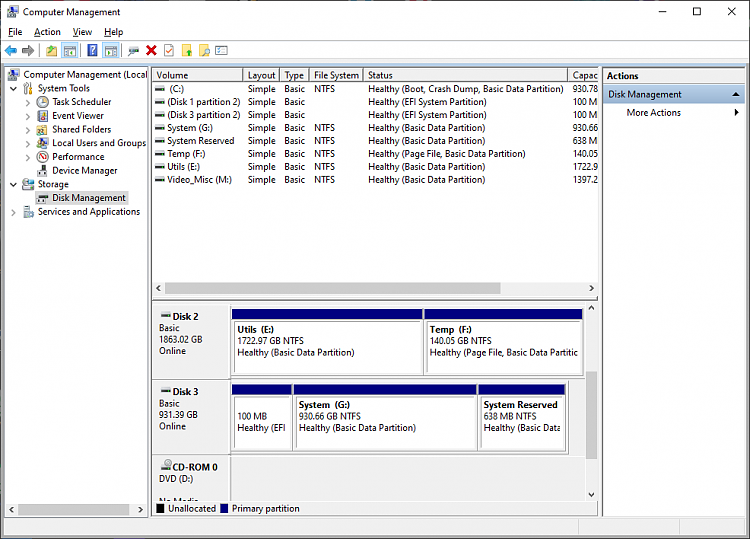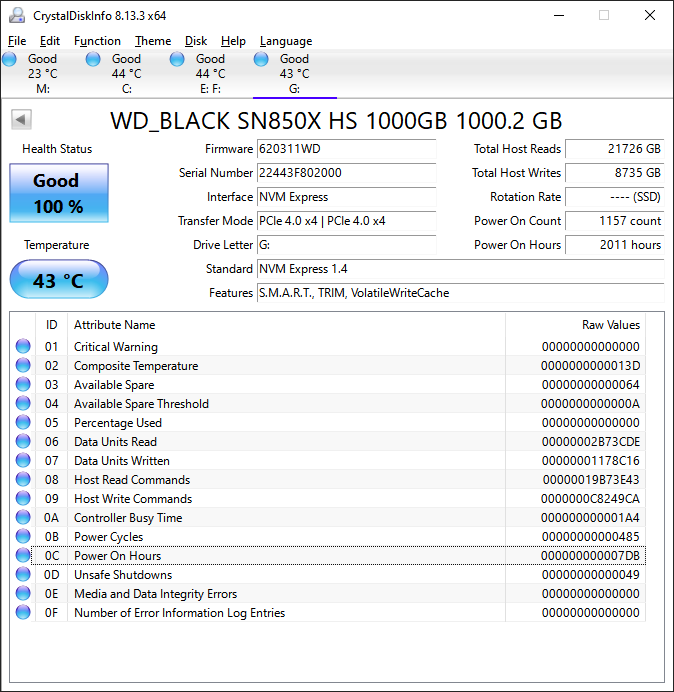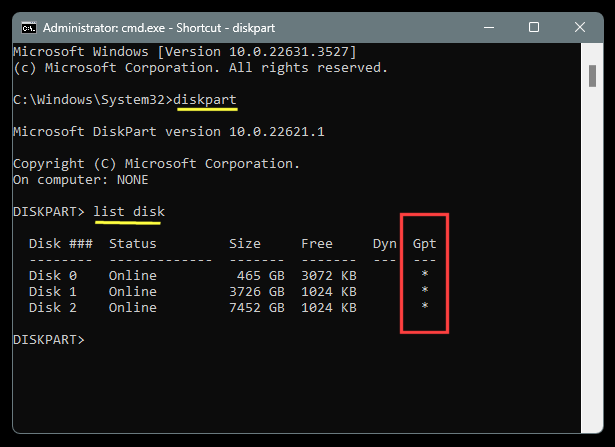New
#1
Corrupted C: drive?
Was working on my desktop pc. Then stopped for lunch. Must have been hungry because I didn't shut it down as per normal. Got back to it nearly 2 hours later and it was showing BSod. Can't remember the exact wording but since then the consistent wording is "missing device". From what I have pieced together this relates to the C: drive. Certainly it is not booting up - fails with that same/similar message. I have downloaded a bootable copy of Windows 10 via Rufus onto a usb stick, and also a dvd Windows 11 iso. With the USB I can get to Troubleshooting and run disk part, and today I was able to run Dism. This ran very quickly and I don't trust that it was looking at the correct files. Certainly no real improvement. SFC fails. I have a second working pc, and I moved disk(ssd) to that machine to look at the files. Std program files etc are present, but the record partition looks a bit shot, just the one hidden file of 100mb. With the USB stick I have been able to get to 2 options for reloading. One says that I cannot keep my files if the pc is not running, even though the files appear to be present. The other option is to wipe the disk and lose my files. This is not my preferred option at the moment. I can't see my Windows version at the moment but I believe it to be 22H. Thanks for reading and I look forward to any options you may have


 Quote
Quote