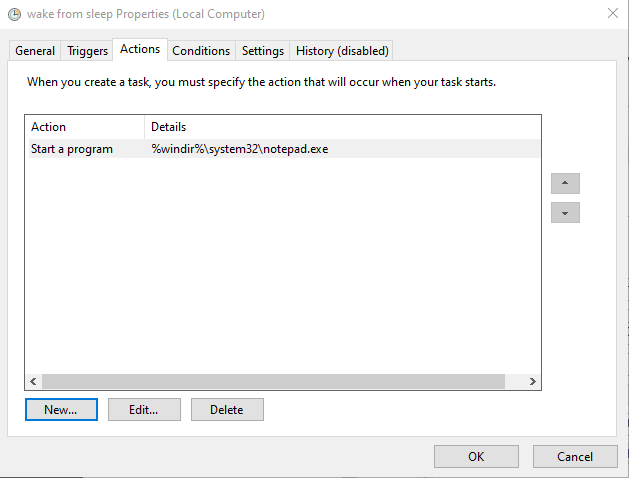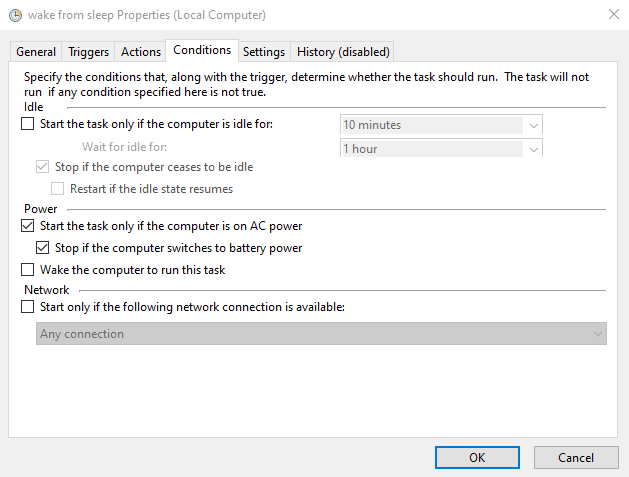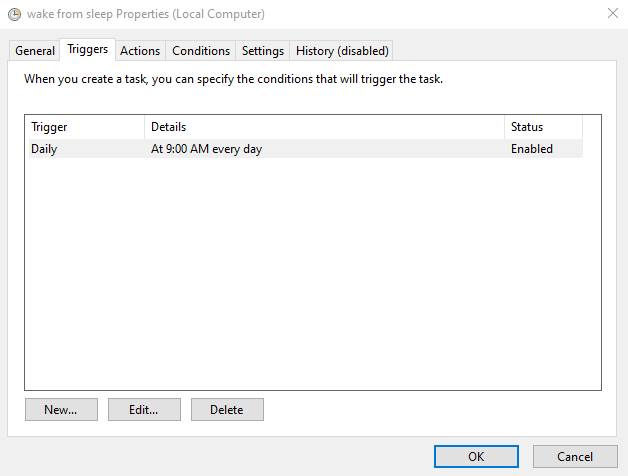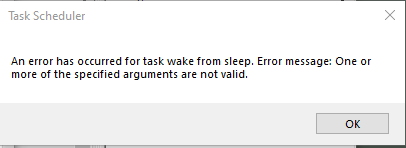New
#1
Task Scheduler to wake from sleep
-
-
New #2
Without knowing your configuration of the task, it's impossible to say for certain, but most likely it's an item on the "Actions" tab in task scheduler. Try setting the task to be allowed to run manually, at least for testing, then manually trigger the task until you know that it is working. Then you can worry about whether it wakes the system correctly or not.
If you have further difficulties, report back here again. I have some suggestions on this matter I could provide to you.
-
New #3
Depending on your BIOS possibilities I would try that.
In my office from Mo-Fr. all PCs start at 7:50
configured in BIOS
-
New #4
Although the task scheduler offers the option to wake from sleep, it doesn't seem to actually succeed, as you've noticed. Other threads exist on this topic.
-
New #5
For me, it wakes fine from sleep. In order to make sure that it works I need to enable wake timers in advanced power settings:

Edit: I should add that while this works for me, I still prefer the method noted by @Pentagon. As an example, I set my primary desktop to wake at 7:55 AM via the BIOS setting, then at 8:00 AM Macrium Reflect performs the daily image backup. I like this because it works reliably even after a complete shutdown.
-
New #6
-
-
New #8
-
-
New #9
Have you tried rt click the task, click Run?
%windir%\system32\notepad.exe
works for me- manually. (But the task doesn't wake my PC).
Check you have nothing in the optional arguments.
You might like to try the last option here:
How to Schedule Your Windows 10 PC to Automatically Wake Each Day.
(I've not tried it myself)
-
New #10
I'm still unclear on why you are getting the error that you are seeing, but I want to note this:
You have the option set to run whether the user is logged on or not. This will result in notepad never being visible or accessible to you. It will not allow GUI access when run in that manner. If you disable that option, then notepad will be allowed to interact with the desktop.
Second, could you please open the Event Viewer > Windows Logs > Application? Check for errors there.
Also, as dalchina noted, please manually trigger the job. Again, check the Event Viewer after doing so.
Finally, I tested this myself, using the settings that you are using, making just the change that I noted above and NOT selecting to run whether the user is logged on or not, and it runs fine for me. I am seeing that the computer actually wakes from sleep about 30 seconds before the time that I set. I don't know if this is maybe to give the system time to wake from sleep, but that is how my system behaves. My test is being done on a desktop computer running an 11th gen i7 and it is important that I note that I am on Windows 11, but the behavior should be the same as 10.
Related Discussions

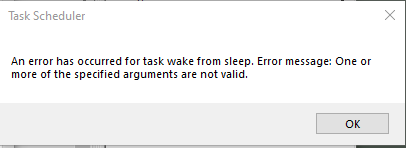

 Quote
Quote