New
#21
Changing the boot order
-
-
New #22
This is how it displays now, no name change, etc. Volume 9 and Volume 16 need to change places, not only on this list, but in boot priority as well

That Order is also reflected here. The 3 marked "Windows Boot Manager" are the ones that need rearranging, correct?

But this is the actual current boot priority order? How do I identify which ones are Volumes 3, 9, and 16.
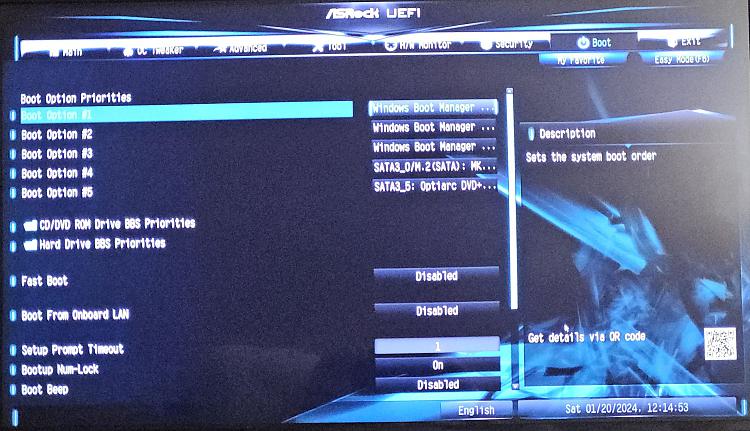
Then it's jut a matter of choosing another one on this list to replace the one in the top position, and so on for spots 2 & 3?
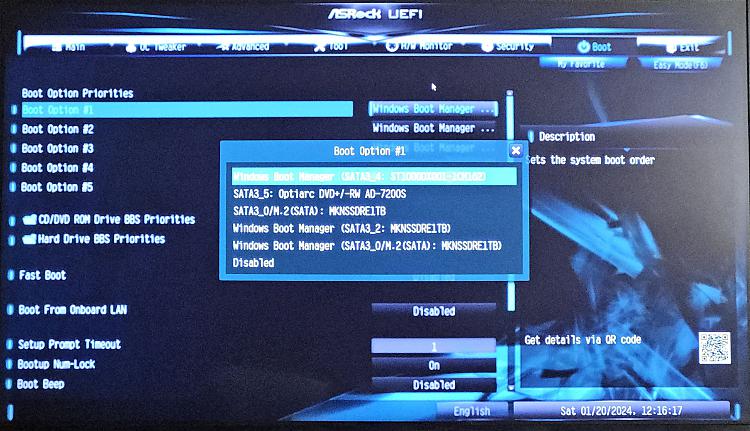
- - - Updated - - -
Then all I would have to do in this scenario is switch the positions of this, Volume 16

and Volume 3, Disk 1?

-
New #23
use bcdedit community edition (free) from neosmart.
-
New #24
I know by now my overly cautious approach, the question on questions, posting all the images. is probably staring to bore people. I just don't want to make a mistake I will have trouble undoing.
I used BOOTICE to change the boot order,and everything looked ok.
That is, until I involved the Macrium recovery environment, which I already mentioned, prertty much undoes BOOTICE's work. To do an image restore, I'm sure you're know that you must designate one of the disks listed there as the default boot disk, in order to process an image restore within the windows environment.
Among my 3 internal boot disks, 2 are ssd's (Volumes 3 & 9), one is a hard drive (Volume 16), which is strictly used as an emergency backup.
However, no matter what I try, even tho the "chosen" boot disk volume 3 is enabled, and I can use it to restore to another disk, as soon as you leave that environment, Macrium undoes the BOOTICE changes, and designates Volume 16 as the system default, as seen in MSCONFIG. Volume 3 becomes third in that list.
I figured the only remedy was to change it in the BIOS, This is the change I made. Volume 16 is now the item in third position, but I must have missed something, because Macrium still makes Volume 16 the default
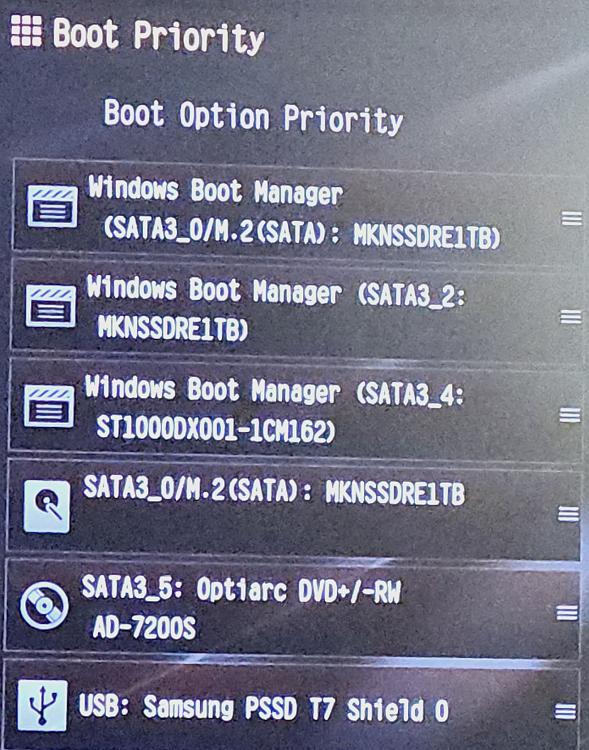
-
New #25
Perhaps it is a "feature" of macrium.
It is difficult to follow from screenshots your peculiar naming volume 3 9 and 16
If it helps you could change the words "Windows Boot Manager" to something else for each of the 3 disks.
-
New #26
Anything's possible, I guess, but does that make sense? Imposing on the user which disk is the default, regardless of the changes implemented by the user?
I'm not sure what you mean by "If it helps": There's no confusion about which is which if that's your point, regardless of name.
Volume 3, Volume 9 and Volume16 are the original names designated by the system. Along the way in this process, I changed them to "Windows 1", "Windows 2", "Windows 3", but, as I said, Macriium reversed all those types of changes
L:\ = Volume 16, Disk 4 (hard drive)
D:\ = Volume 9, Disk 2 (ssd)
C:\ = Volume 3, Disk 1 (ssd) (primary/current drive)
I actually have 4 internal disks. There is also a Disk 3, not shown, a hard disk, but used for data only.
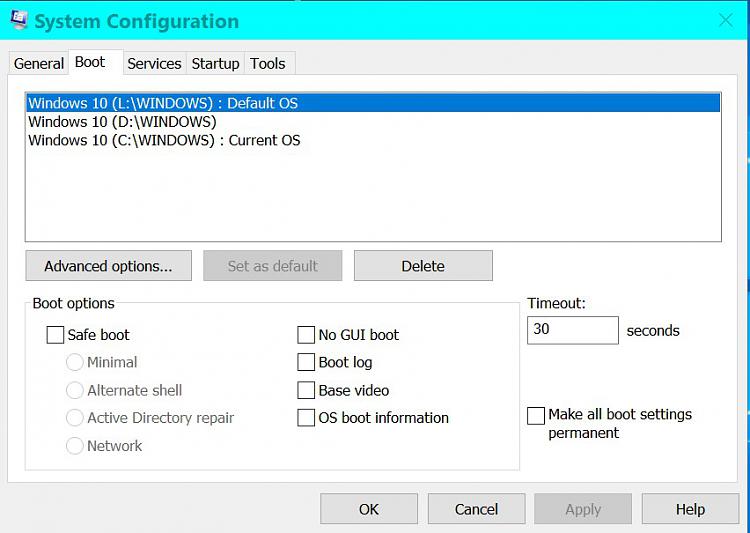
after the Macrium alteration. As we can see, in a matter of seconds, the system will boot to Volume 16

After I disconnected Volume 9 & Volume 16

The image I posted of the BIOS is after I changed the boot order from 16-9-3, to 3-9-16, which switched the positions of Windows Boot Manager Sata3_4 & Windows Boot Manager Sata3_0. Sata3_0 on top, Sata3_4 in third position

Did I not do a thorough job of changing the Windows Boot Manager order?Last edited by kitpzyxmsir; 22 Jan 2024 at 02:53.
-
New #27
@kitpzyxmsir
900 post and on the best way to become a computer guru! You are on the best way to ruin your NVRAM and if you want you can find more 3rd party tools.
If you manage to sort the numbers in an ascending order, you managed the first step. {5|2|9|3|1|7}
In post #17 I wrote:
bcdedit /enum all >> %userprofile%\Desktop\BCDEditALL.txt
and upload the textfile from your desktop
The result in your reply:
post #19: Thanks, I now have BCDEditALL.txt
Do you know what I mean?
Think about the meaning of {current} and when it get's a fixed place in the BCD displayorder.
If you find it out, you have the solution!
And last, ...
See post #11 and your input:
C:\WINDOWS\system32>cmd (admin)
If you continue like that you end up in s.th. like this:
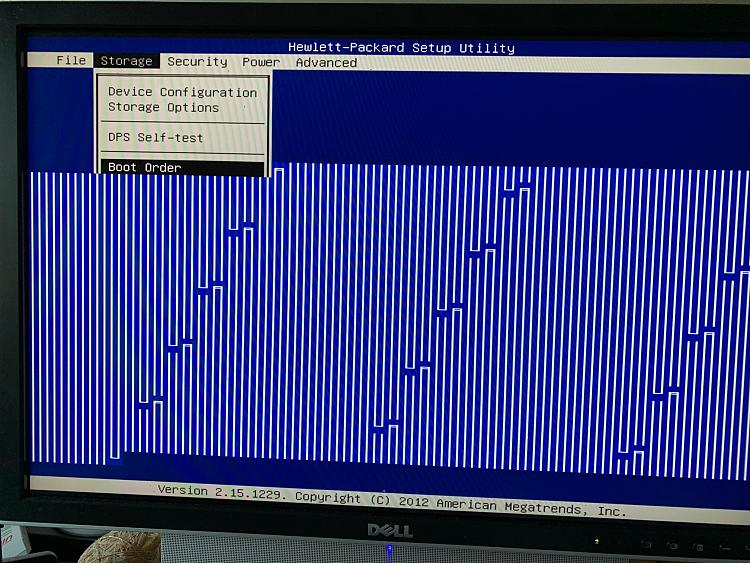
It was not a broken graphic card. The guy used EasyBCD and ruined his BIOS.
-
New #28
900 post? Took me a minute to get the message. Congrats, well deserved.
I started over so you'd know just where I am in the process
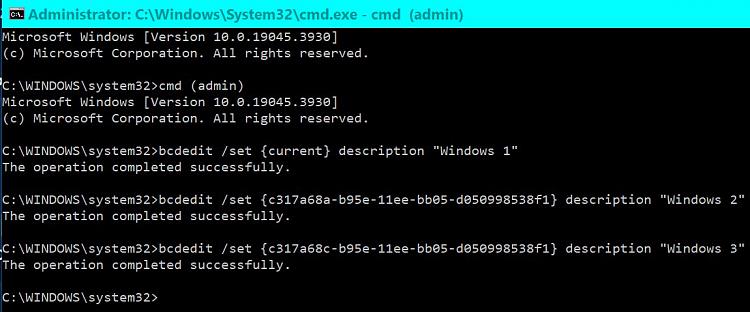
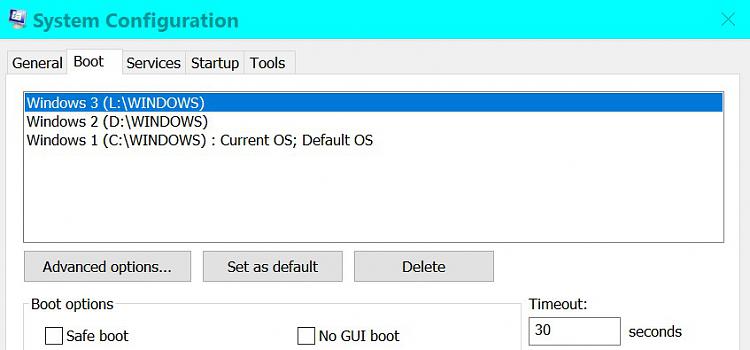
Order needs to be Windows 1, Windows 2, Windows 3

I haven't tried to change the display order yet, because before I started over, trying it messed things up. Did I take this cmd too literally? I changed
bcdedit /displayorder {identifier} {identifier} {identifier}
to
bcdedit /displayorder {current} {ca77566d-b712-11ee-9d25-d050998538f1} {ca77566f-b712-11ee-9d25-d050998538f1}
after which the only thing listed in MSCONFIG and Advanced Options was one entry, Windows 1. Windows 2 & 3 were missing. What did I do wrong?
-
-
New #29
@kitpzyxmsir
The problem is the {current} entry! When you select Windows 2 and make it to default it becomes current and therefore Windows 2 jumps to the first place. When I select the Windows Recovery Environment for the next boot, the recovery becomes current and appears in the bootorder list on the first place!
bcdedit /v gives you the guid insteadt of current!
from where did you get these numbers?
2. {ca77566d-b712-11ee-9d25-d050998538f1}
3. {ca77566f-b712-11ee-9d25-d050998538f1}Last edited by Pentagon; 22 Jan 2024 at 17:15.
-
New #30
It is not a feature of Macrium Reflect - it is just how some bioses handle multiboot. With bootice you can delete the multiple entries. Problem here is the bcd is getting cluttered with all the edits (it remembers deleted entries even if not always visible but they get reinstated sometimes. That is what the tickbox on MS config does i.e. when you save current configuration, the old deleted bcd entries get deleted for good.
You only need 1 bootmanager entry.
Related Discussions



 Quote
Quote
