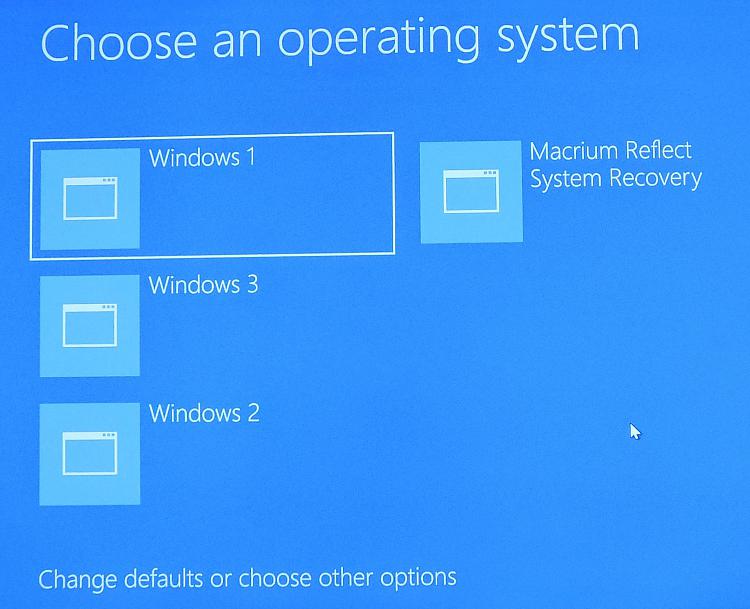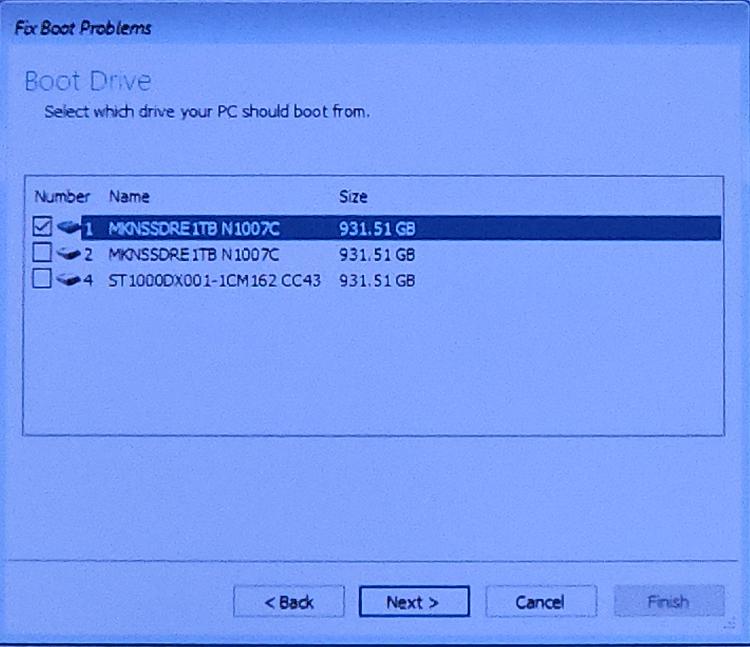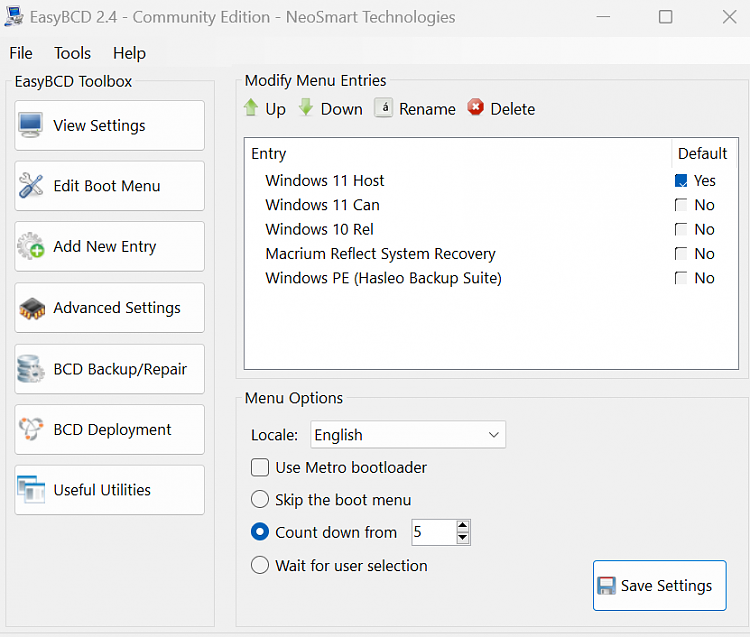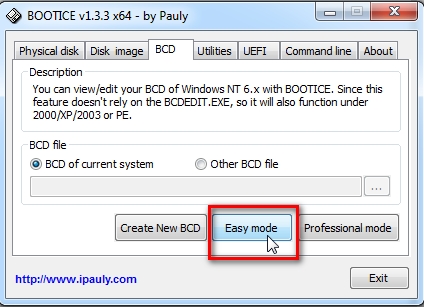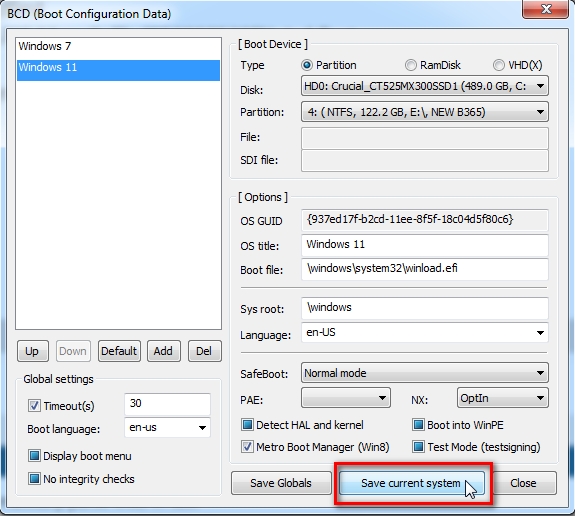New
#11
Is the latest version 2.4.0.237? One site says latest update Jul 10, 2023, the other says 2018.
How do I handle this?
- - - Updated - - -
I'm sure I've gotten ahead of myself here. I ran the command. I'm feel I was supposed to do modifications?
C:\WINDOWS\system32>cmd (admin)
Microsoft Windows [Version 10.0.19045.3930]
(c) Microsoft Corporation. All rights reserved.
C:\WINDOWS\system32>bcdedit /set {current} description "Windows 1"
The operation completed successfully.
C:\WINDOWS\system32>"Windows 2"
'"Windows 2"' is not recognized as an internal or external command,
operable program or batch file.
C:\WINDOWS\system32>"Windows 3"
'"Windows 3"' is not recognized as an internal or external command,
operable program or batch file.
C:\WINDOWS\system32>including the "..."



 Quote
Quote