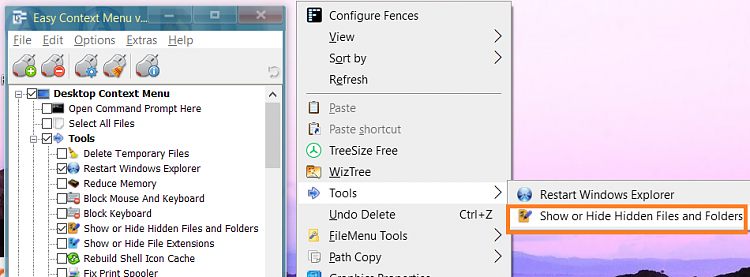New
#1
Can't See pagefil.sys and hiberfil.sys Files!?
I know these two files are hidden system files and should be located at the root of the boot/operating system drive. In my case these two files should be located in C:\ drive.
I've tried to deselect "Hide protected operating system files (Recommended)", in the folder view options. The option is deselected, then I click on apply and click on OK buttons. But these two system files are still not displayed under Windows file explorer!?
I re-opened folder view options and note that the previously unchecked option for "Hide protected operating system files (Recommended)" has become checked again automatically by my computer!?
Why can't I see these two system files, and why is the folder view basically ignoring my unchecked option and restoring the option to being checked automatically?



 Quote
Quote