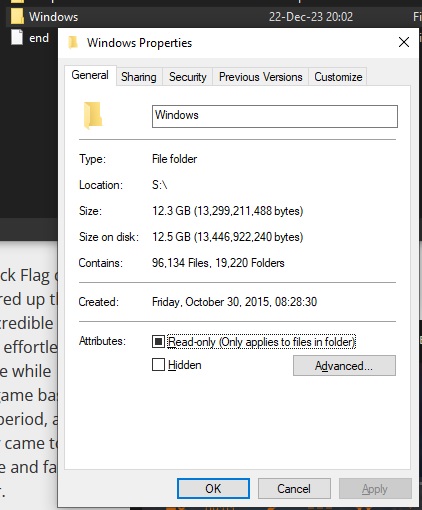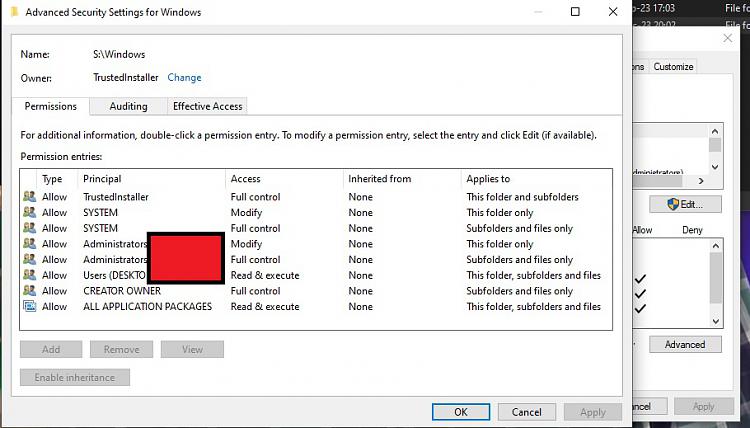New
#1
How to delete protected folders, namely OLD Windows folders?
Here's what's going on:
I've installed a new Win10 install few years ago to a different drive then before. The OLD C: drive had some stuff in it so I'm not formatting that but I realize I'm never gonna use that old Win10 install so might as well run it over and clear some room.
Hit a snack.
I've tried Windows Explorer in few ways but my current Win10 install doesn't like me to get rid of the old install in different drive. So I googled some and tried various methods in CMD Admin such as rmdir /s /q and all that fun stuff - no dice, access denied.
So I'm looking for a solution to get rid of this folder without installing third party apps or rebooting the system in compromised mode, such as safe mode which presumably could work but then again, it might do bad things while there by accident since not comfortable with it. Any ideas?


 Quote
Quote