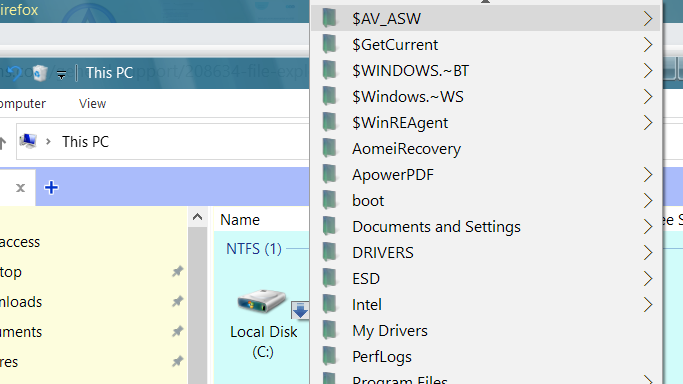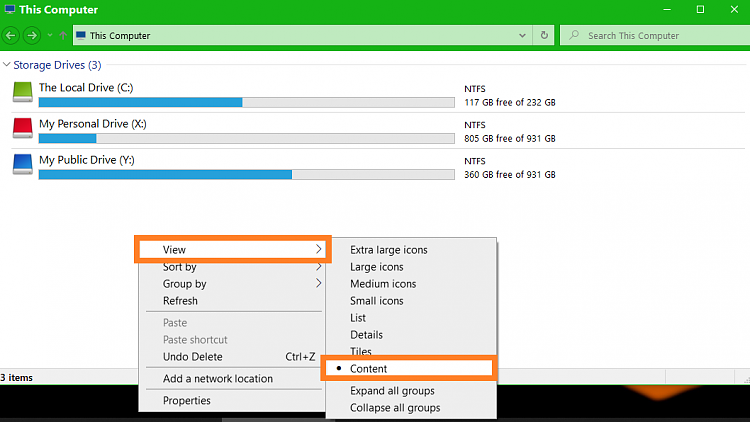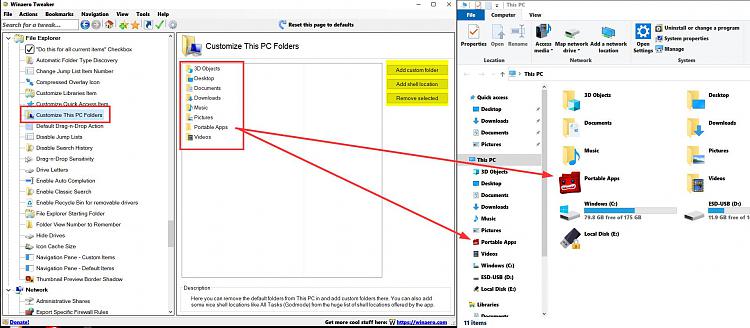New
#1
File Explorer more helpful
-
-
-
New #3
I had no idea what extra info you might like, but my default view when Explorer opens was this:
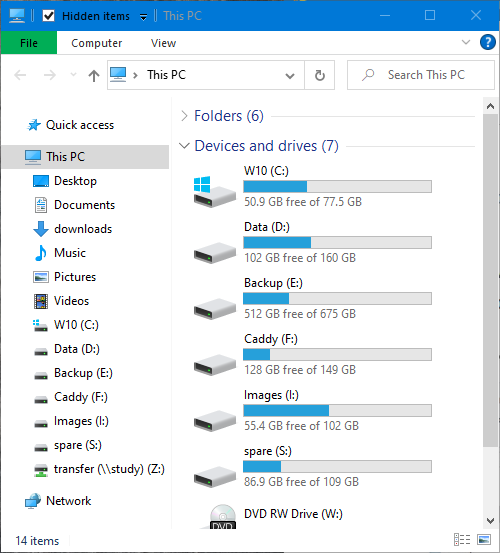
so I tried changing it, selecting one of the little buttons on the lower right, and got this:
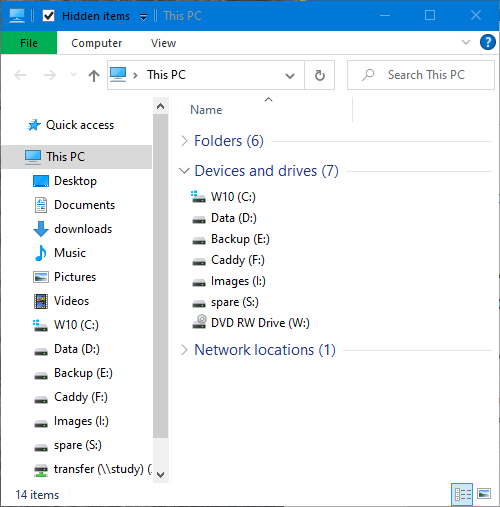
OK, I thought, not very helpful, let's just go back to what I had - and could I do it? Enbarassingly, it took a web search to discover the view I wanted was 'tiles', and this is only exposed (with a windows as small as my starting point) if one clicks on the drop-down arrows to the right of the 'view' menu item:
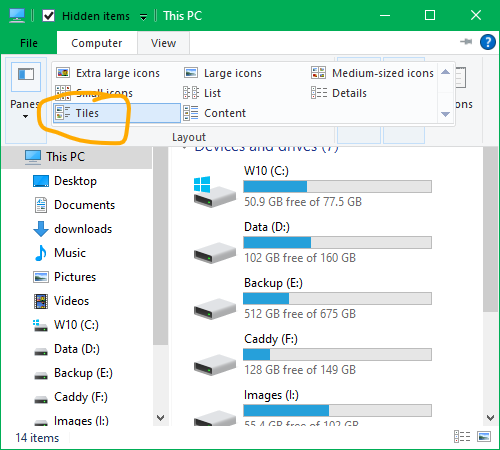
where 'tiles ' is the second last option - and at last I got back to what I wanted. It may not help you, but as my original answer was going to be ' just play around, find a view you like and stick with it', I have now tested that a bit for myself.
Note that you can also select 'content' for more info at that top drive level. If you select details, then you can add other columns, as seen here:
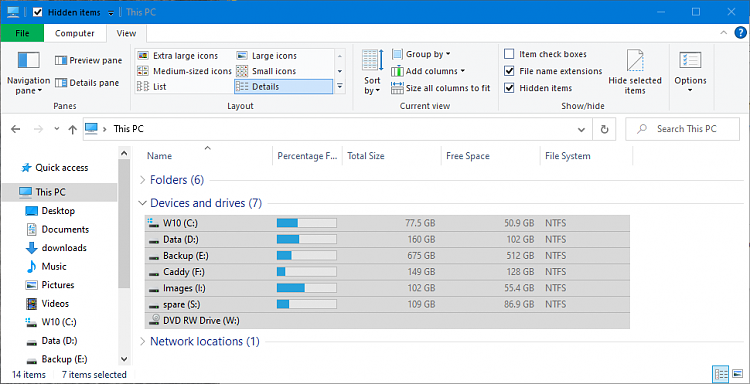
but you need a big enough window to reveal the 'add columns' button with a label, as opposed to an obscure (until one has seen it in action) icon, eg
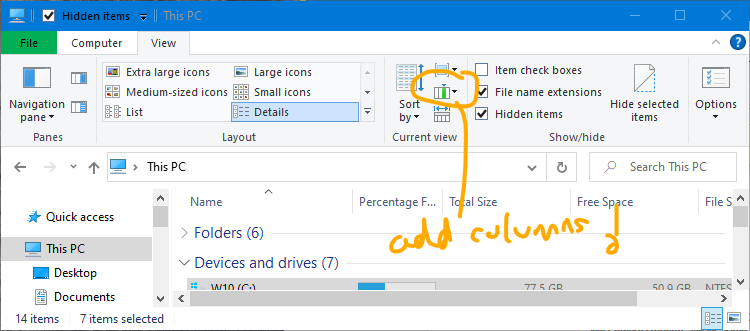
...and I thought I knew what I was doing!
-
-
-
New #6
I finally got "Tiles" to show in View and this more what I want.
Thanks guys
-
-
New #8
Just an FYI:
You can add items to This PC if you want to using third party software. Here I've added a personal folder.
FYI: List of non personal shell folders:
Shell Commands List for Windows 10Last edited by Callender; 29 Oct 2023 at 10:52.
-
Related Discussions

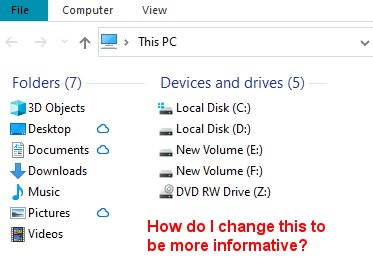


 Quote
Quote