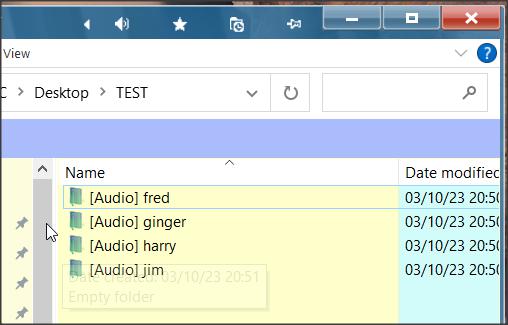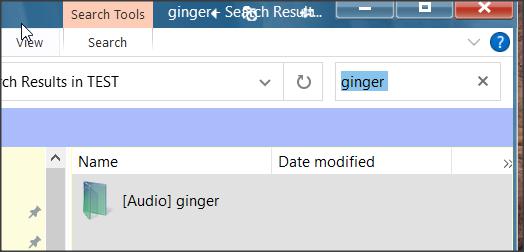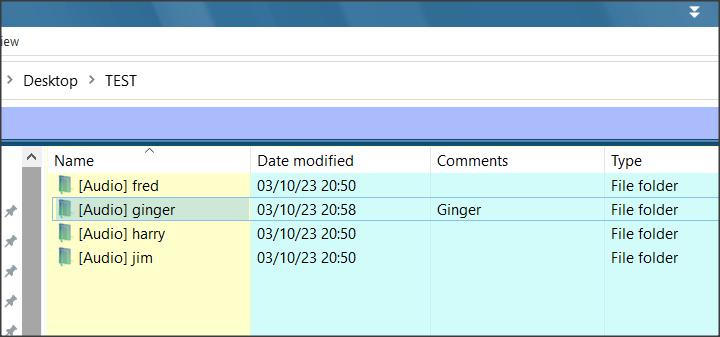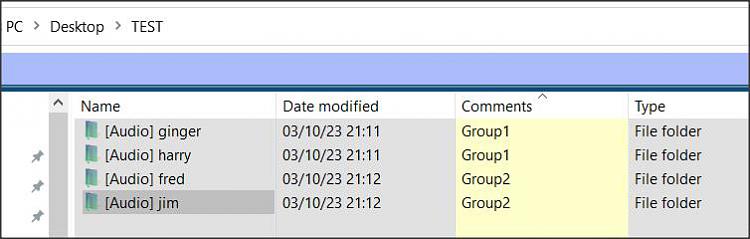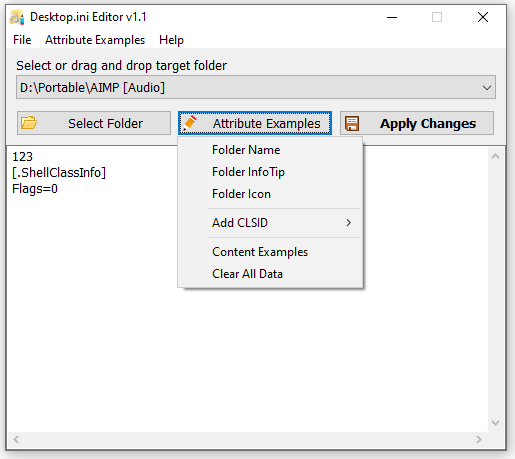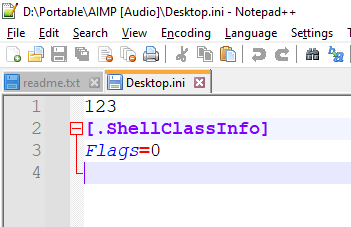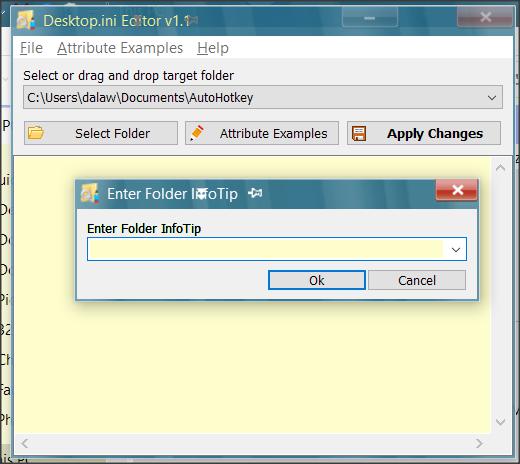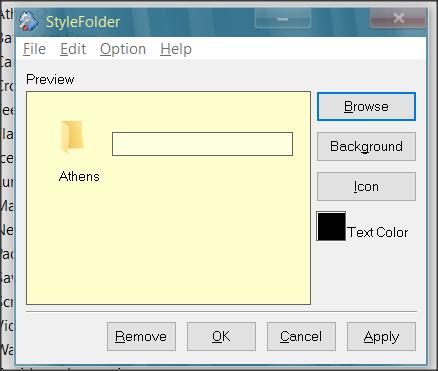New
#1
Organizing folders by keyword.
I come across situation when i have too many folders in my Portable apps and very difficult to find the right one by type, i dont use shortcuts for them just navigate to the folder and usually type name of folder like "Flash" to find FlashGet and quickly open it.
Now because i have so many and probably only use 30% of apps on daily basis i decided to mark them in groups by activity they perform.
Now they show in groups very nicely ordered.
Problem though i am unable to find folder by typing name "Flash" anymore because folder name starts with "[Internet] FlashGet".
If i move the [Internet] tag in the back behind "FlahGet [Internet]" then sorting order will be lost and i will have files all over the place and i want them to be in groups as they are ordered now.
Is it possible to somehow define separate column inside Windows where i will write the type of the program i.e. Internet/System/Audio etc and display it between Date Modified and Type columns in explorer? I want to use that column to apply my sorting order.

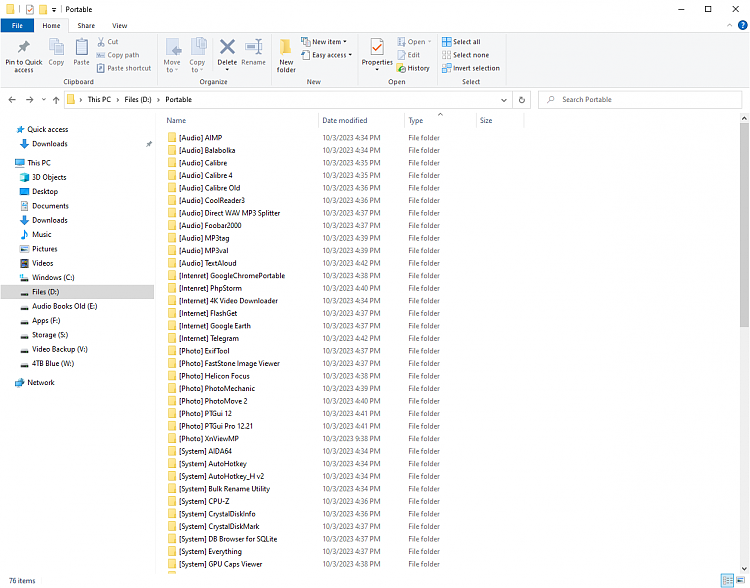

 Quote
Quote