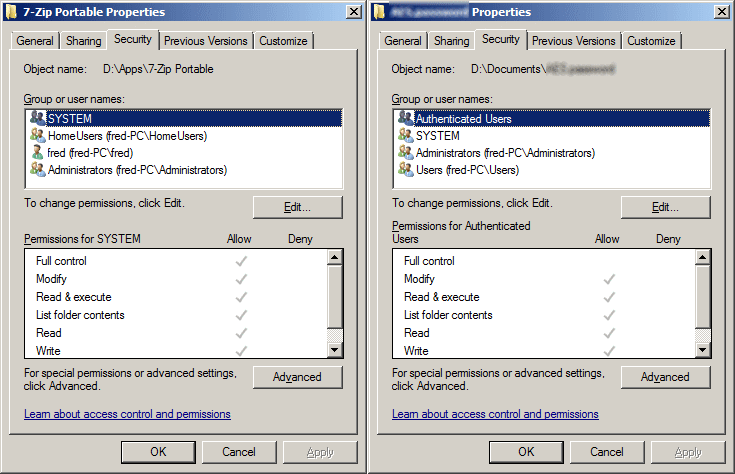New
#1
Fast and safe way to copy data partition onto new disk?
Hello,
To move to Windows10 safely, I need to copy my computer's ~500GB data directory (D:) onto the new drive running Windows10.
Should I perform this by using Linux-based Clonezilla, or start Windows10 and simply copy the partition onto the free section of the new drive, possibly after having pre-created an empty D: drive?
Thank you.
OS Name: Microsoft Windows 7 Ultimate
OS Version: 6.1.7601 Service Pack 1 Build 7601
System Type: X86-based PC


 Quote
Quote