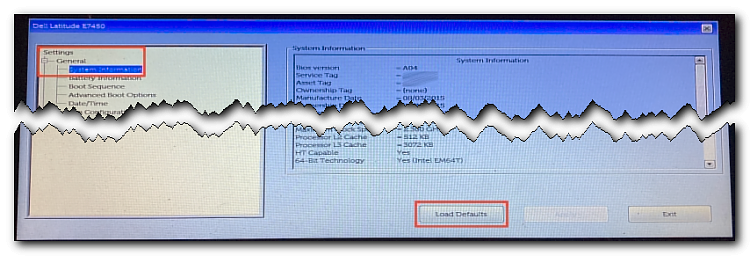New
#11
Considering the Windows Boot Manager, please read:
https://learn.microsoft.com/en-us/wi.../boot-and-uefi
Considering that that is described as
I'm wondering if that is related to what you see.. or some other part of that somewhat complex sequence.The Boot Manager launches boot applications sequentially, and each application exits back to the Boot Manager after finishing.
How long does a cold boot to lock screen take?it may slow down the boot up time


 Quote
Quote