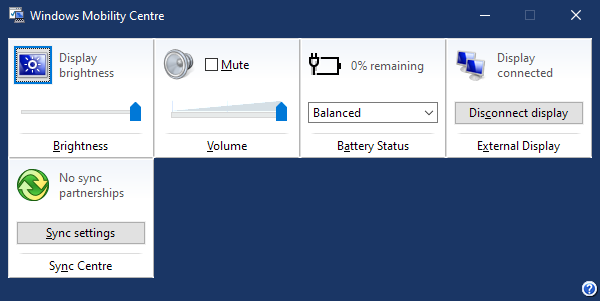New
#1
Looking for a way to toggle the F-Lock key at startup.
Win 10, 22H2, 19045.3086
My preferred keyboard is an old MS Natural Multimedia, with a PS/2 connector. This is one of those keyboards which have an "F-Lock" key to change the function keys from F1-12 to Help, Undo, Redo, etc. When Windows boots up, this F-Lock key is disabled, meaning that the F keys don't act as F keys by default. I find this annoying, so years ago I found a registry hack to remap the keys so that the default, non-locked state was for the F keys to act as F keys (here's a working link, but I have no idea if it's the original) . This works fine for almost everything, but there's at least one case where it doesn't.
I'm playing a bit of Star Trek Online right now, which seems to read keypresses differently to every other game I've ever played with this keyboard: most of the F keys read as the remapped function, but three of them (namely F2, F3 and F10) are read incorrectly (as 7, 6 and H respectively), making those F keys effectively unusable in the game. I've flagged this problem with the devs on a couple of occasions but have absolutely no hope that it will ever be addressed.
What I'd like is a way to get Windows to toggle the F-Lock key's status at startup. Newer versions of similar MS keyboards have been designed to start up with the F-Lock enabled by default - I have an MS Natural Ergonomic Keyboard 4000 which does this - but I'm guessing that's done in the keyboard's firmware, or at least is dependent on native USB connectivity, which clearly can't be the case with my PS/2 connection.
My googling has also led to a few results talking about changing settings in the BIOS/UEFI to swap the key's status, or using the Windows Mobility Centre, but my desktop PC lacks either option, which I assume are only for laptops.
Does anyone know of any way to perform this toggle without using the registry, or perhaps in a different way that might not be incompatible with Star Trek Online?
Thanks in advance.


 Quote
Quote