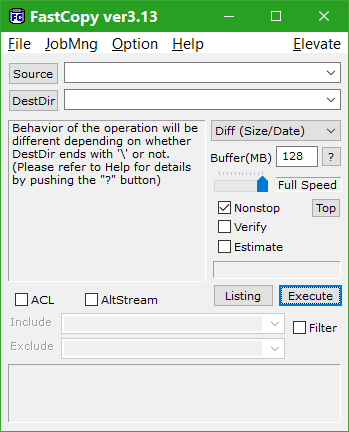New
#1
Robocopy: Deleting Folder Files
I am new to Robcopy but starting to get the drift. I managed to move content across two drives today.
I have not cut through how to remove folders in the source after downloading that content to another drive.
The following seems to be the clearest, but I am not quite getting a method for removing a file like this one:
C:\Users\mikei\Documents\Documents\00000.odd.bits.1
..............................
Reference.....
Fast Delete Complex Directories
Another method for deleting folder files is RoboCopy.
A destination folder is mirrored from an empty source directory, which forces RoboCopy to delete any files not in the source directory.
The main command for RoboCopy to delete all files in the destination directory:
robocopy "EmptyDir" "DestinationDir" /MIR /ETA
/MIR – Mirror a directory
/W:0 – Sets wait time between retries to zero secs
/R:0 – Sets number of retries on failed copies to zero secs
RoboCopy works with directories and sets of files within directories as opposed to individual files. In the example batch files using RoboCopy, RMDIR is still used to remove the temporary empty directory and the parent destination directory, and DEL is used for deleting files.
...........
An example could help me sort this out?
Thanks for any guidance.


 Quote
Quote