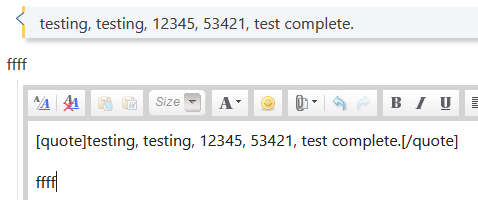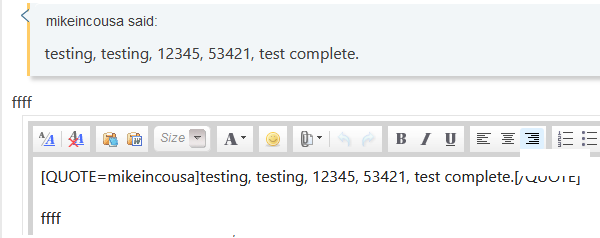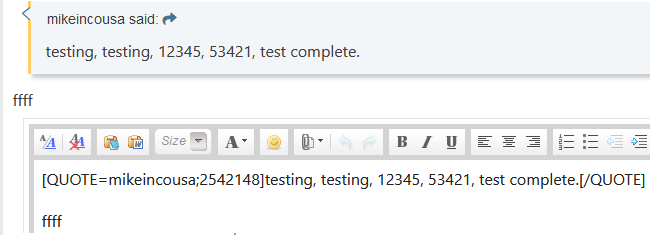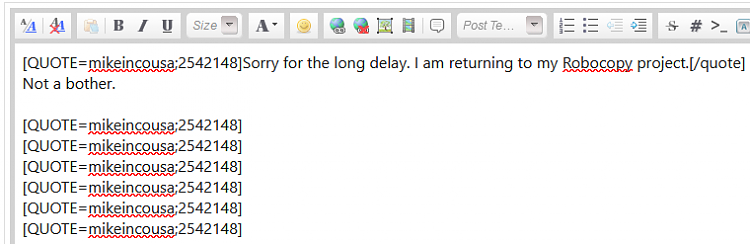New
#31
Thanks for your thoughts Denis. My life is typically eclectic of necessity.
I snagged on this command: source c:\temp\destination /E /DCOPYAT /R:100 /W:3
I had no idea of the structure of the last two statements. I established a 10Windows file.
By the time I sorted them out I had to stop.
If you have an interest you should be able to access my post.
I hope to start sorting out the filtering tracks, and running some mock trials soon.
I also need to review my very rusty logging skills before fully engaging Robocopy.
I zapped some content that I could do without: that have me enough head space, So I am not pressured to resume the Robocopy track at the moment.
Thanks again for making contact Denis.
I will keep you posted.


 Quote
Quote