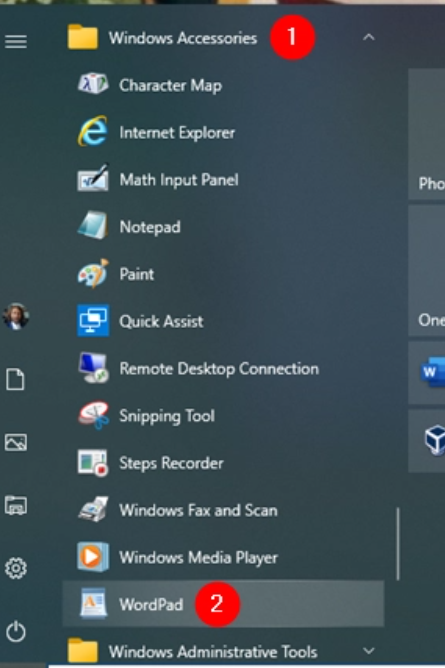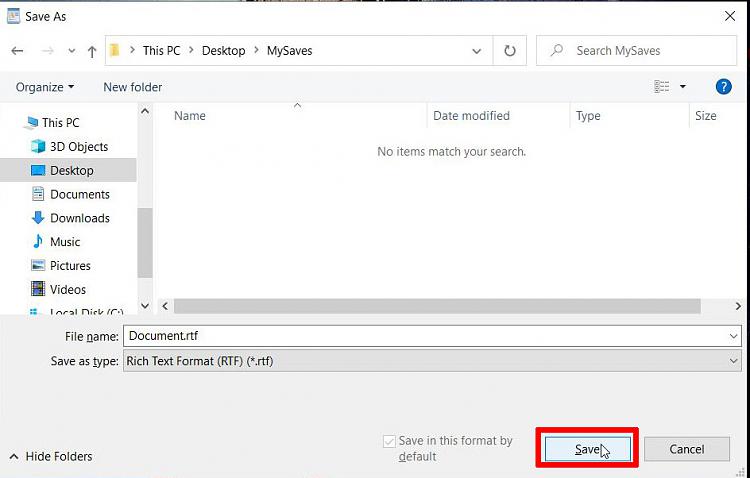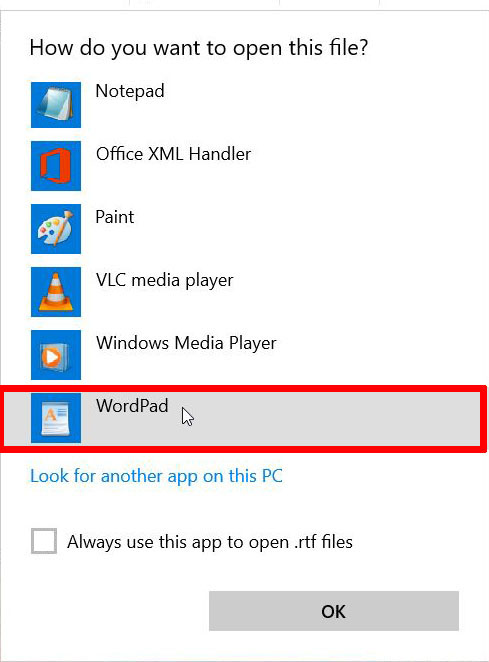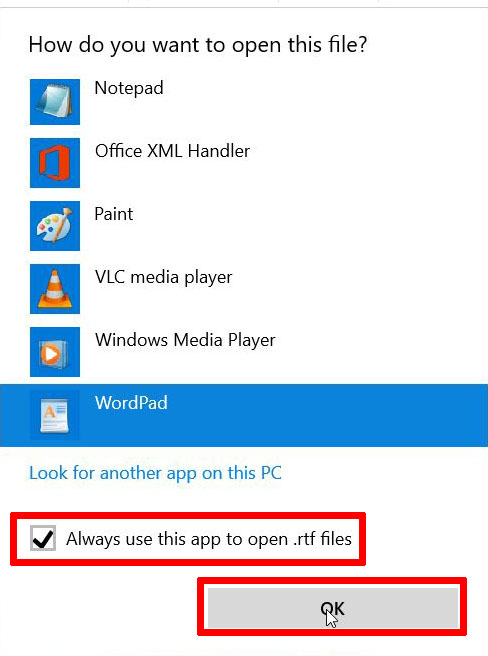New
#51
If the OP does that the .rtf file file should start opening with WordPad.
I have Microsoft Office. The default to open an .rtf file for me is Microsoft Word. That explains why that is happening for the OP.
If the OP has no intentions of getting MS 365 he should uninstall the trial version of it. Doing that will get rid of the annoying nags from Microsoft.


 Quote
Quote