New
#1
Removing Cut/Copy/Delete from contextual menu
Basically title, I've come very close to deleting them but I'm stuck at (what I believe is) the last step.
The file which contains the hard coded contextual menu items is located at C:\Windows\System32\en-US\shell32.dll.mui
I've copied the file, and with resource hacker I deleted the relevant data.
Now comes the hard part. This original file is always in use, I cannot easily replace it.
I've tried to replace it on system startup with a .bat file using task scheduling and it would not go through. Someone told me I should boot from another drive with a separate operating system and edit the system32 files that way. It seems like a logical answer, but that is not something I can afford to do at the moment. It was possible in the past to replace files in use but I don't think it is anymore.
I don't know much about sysadmin so its very possible that I'm not as close as I think I am but I would be very grateful for any information on how I could finish this tweak!

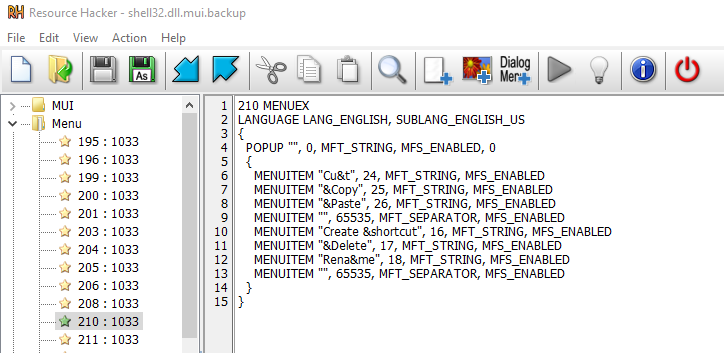


 Quote
Quote

