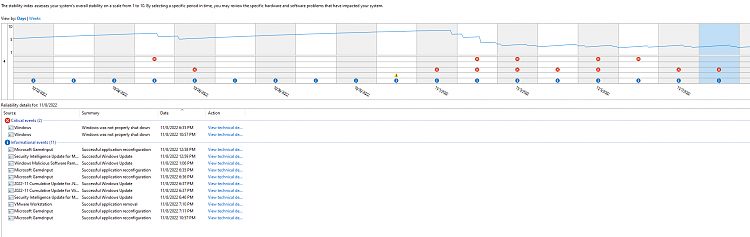New
#1
Computer Randomly Restarts - Kernel-Power Event ID 41 Task 63
Hey everyone,
Windows Version 21H2 (OS Build 19044.2251)
The title says it all. For the past month or two my computer restarts out of nowhere. It is always while I am playing Overwatch, the only intensive game I play. In the Event Viewer it seems like I am getting a Kernel-Power error that says that the system rebooted without cleanly shutting down first and that the error could be caused if the system stopped responding, crashed, or lost power unexpectedly.
I heard it could be a driver issue but I believe all my drivers are up to date. I have no idea what it could be and it is infuriating because I can't play the game when it crashes all the time. Does anyone else know what this issue is? I copied the data from the Event Viewer below. Thank you.
Here is a google drive link to the locale meta data: Restarting Computer Event Logs_1033.MTA - Google Drive
Log Name: System
Source: Microsoft-Windows-Kernel-Power
Date: 11/8/2022 10:57:12 PM
Event ID: 41
Task Category: (63)
Level: Critical
Keywords: Start,DCStop
User: SYSTEM
Computer: DESKTOP-80AASF1
Description:
The system has rebooted without cleanly shutting down first. This error could be caused if the system stopped responding, crashed, or lost power unexpectedly.
Event Xml:
<Event xmlns="http://schemas.microsoft.com/win/2004/08/events/event">
<System>
<Provider Name="Microsoft-Windows-Kernel-Power" Guid="{331c3b3a-2005-44c2-ac5e-77220c37d6b4}" />
<EventID>41</EventID>
<Version>8</Version>
<Level>1</Level>
<Task>63</Task>
<Opcode>0</Opcode>
<Keywords>0x8000400000000002</Keywords>
<TimeCreated SystemTime="2022-11-09T06:57:12.3814302Z" />
<EventRecordID>169443</EventRecordID>
<Correlation />
<Execution ProcessID="4" ThreadID="8" />
<Channel>System</Channel>
<Computer>DESKTOP-80AASF1</Computer>
<Security UserID="S-1-5-18" />
</System>
<EventData>
<Data Name="BugcheckCode">0</Data>
<Data Name="BugcheckParameter1">0x0</Data>
<Data Name="BugcheckParameter2">0x0</Data>
<Data Name="BugcheckParameter3">0x0</Data>
<Data Name="BugcheckParameter4">0x0</Data>
<Data Name="SleepInProgress">0</Data>
<Data Name="PowerButtonTimestamp">0</Data>
<Data Name="BootAppStatus">0</Data>
<Data Name="Checkpoint">0</Data>
<Data Name="ConnectedStandbyInProgress">false</Data>
<Data Name="SystemSleepTransitionsToOn">0</Data>
<Data Name="CsEntryScenarioInstanceId">0</Data>
<Data Name="BugcheckInfoFromEFI">false</Data>
<Data Name="CheckpointStatus">0</Data>
<Data Name="CsEntryScenarioInstanceIdV2">0</Data>
<Data Name="LongPowerButtonPressDetected">false</Data>
</EventData>
</Event>


 Quote
Quote