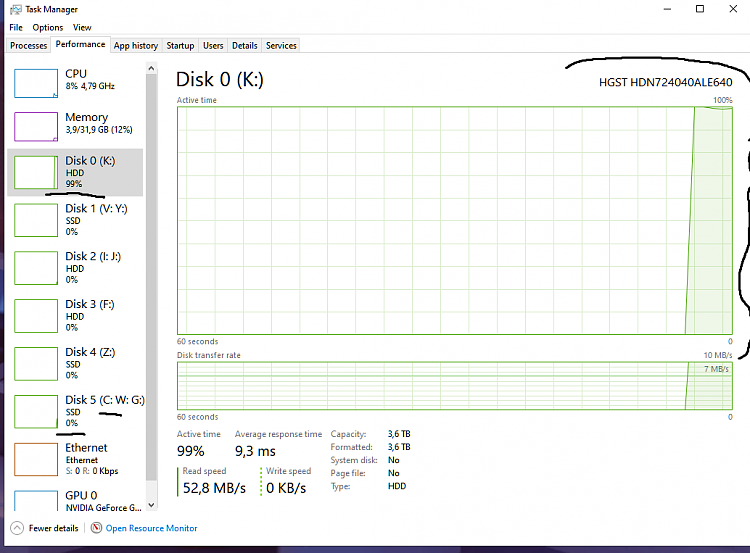New
#1
Windows is using my K: drive instead of C: makes no sense
Hi all. As you can see in the picture SYSTEM and other windows things are using files (windows folders) from my K: drive i have for games and other stuff that is not even the same Hard Drive as the C: windows drive. My K: drive goes up to 100% and stays there for some time at startup, its loading like crazy!
While its doing all those things as you see in the picture. i dont even have a folder zero "0" or the letter "o" what the hell is going on? I have show hidden folders and system files on but still i cant find that folder in K: drive. But most importantly, why is windows loading from my k: drive folders and windows files that is not even in my K: drive to begin with? Makes me think i have some kind of malware. i did scan with all my scanners but nothing is found.
windows 10 pro x64 21H2 19044.2075

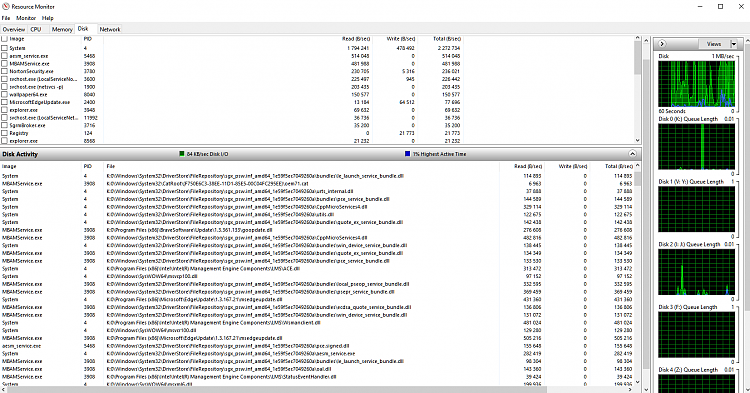

 Quote
Quote