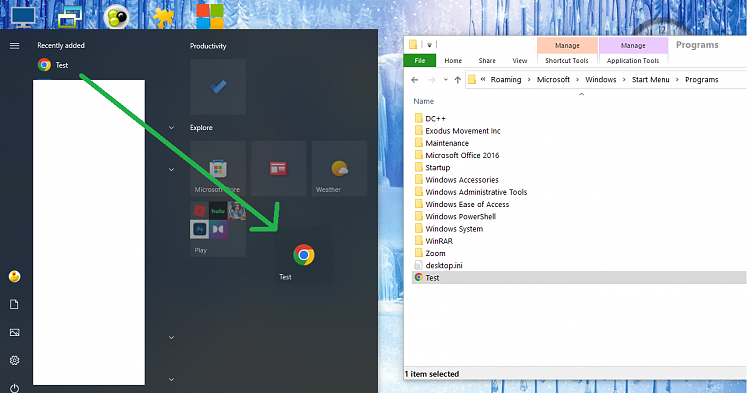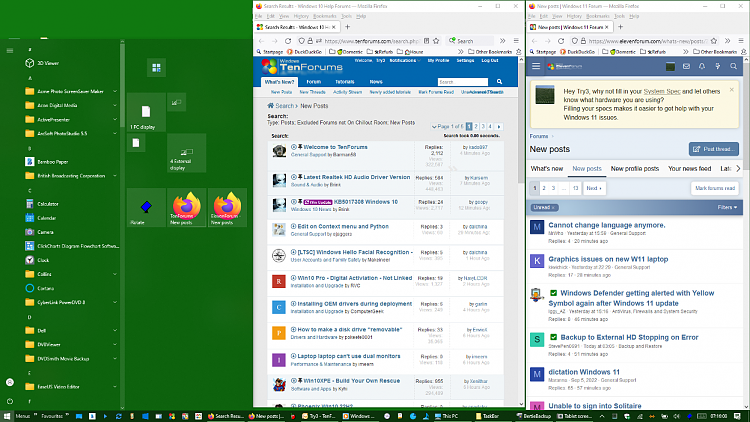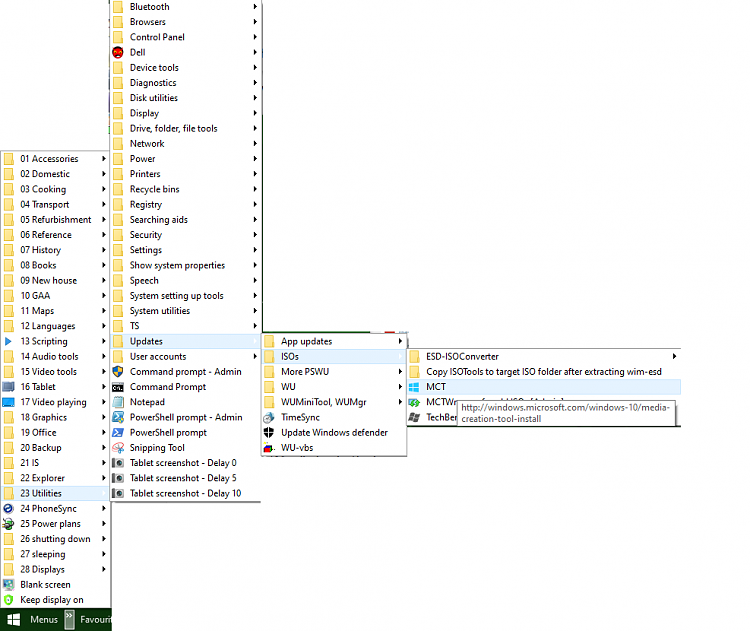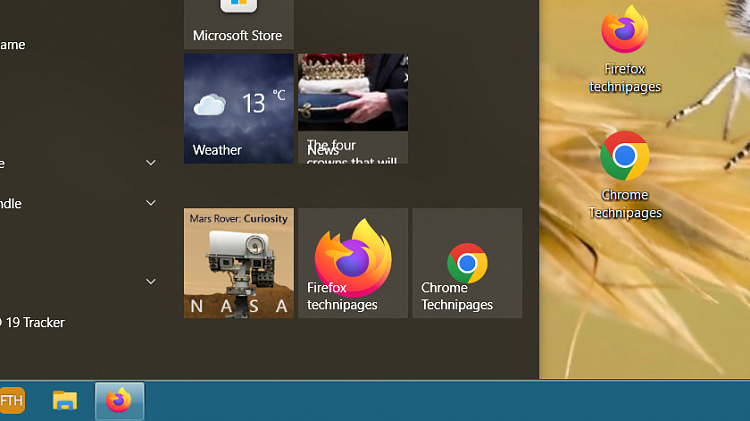New
#1
Installing a Shortcut In the Start Menu
Hi,
I'm trying to put a shortcut on the start menu (in the actual tiles, really - but either will do). However, it's not a simple shortcut.
I want the shortcut to open a particular web page in a specific browser, which is already in the menu as a simple shortcut. This original shortcut target is just "[web browser A]". However, I also want one in the start menu that is "[web browser A]" "[web page]", which I have created.
I've located the new shortcut in the folder "C:\ProgramData\Microsoft\Windows\Start Menu\Programs", and executing the shortcut works fine from there. However, it doesn't seem to get into the start menu. Right clicking on the new shortcut shows only that I can 'unpin from Start', which seems to indicate that it thinks the new shortcut is the same as the old one that doesn't have the page link. Any ideas how I can get both shortcuts onto the start menu?
Matt


 Quote
Quote