New
#1
How to delete searched file list using file manager?
I did a search for *.jpg in a folder, and I want to delete the whole list of 300 or whatever jpg files that appear.
There is no select all, nothing. I thought I used to be able to so that?
OK got it, you have to manually select files, then you can delete them all at once
- - - Updated - - -
Well it does not work, says interrupted action?
File manager has hung.
- - - Updated - - -
Earlier I had told it to index all the drives on my PC, has 1,450,000 index entries.
Is the indexing killing the thing?
But without indexing, file searches are horrendously slow, and this is a SSD
- - - Updated - - -
Tried closing window from task bar, and it gives this but again has hung up
- - - Updated - - -
- - - Updated - - -
I managed to close the window, and briefly saw Clone CD directory deletion required admin privileges, but that folder was not showing in the list, so baffling. That folder is in folder 1234. I searched again and saw all the jpg files are now gone.


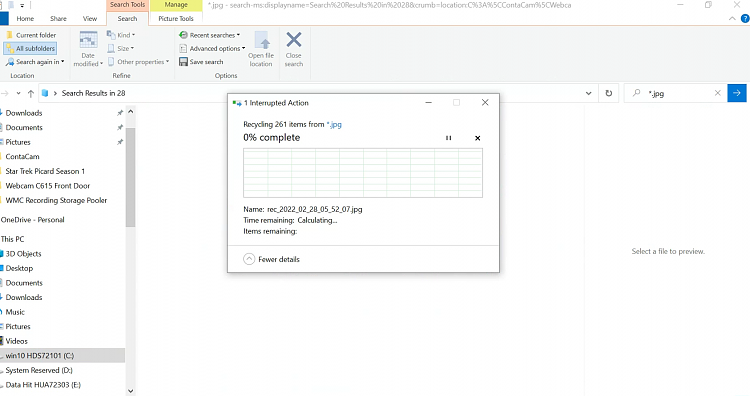


 Quote
Quote