New
#1
How to utilize the Backup of my User Shell Folders
Long story short I was trying to move around my Downloads folder to another Drive, messed up and wanted to restore it and now everything is strange. So i took a look at the registry and from what I've seen on the internet mine doesnt look "normal"
Luckily i saw that I have a backup folder which does look like the regular setup
My question is how do I actually make use of that backup?


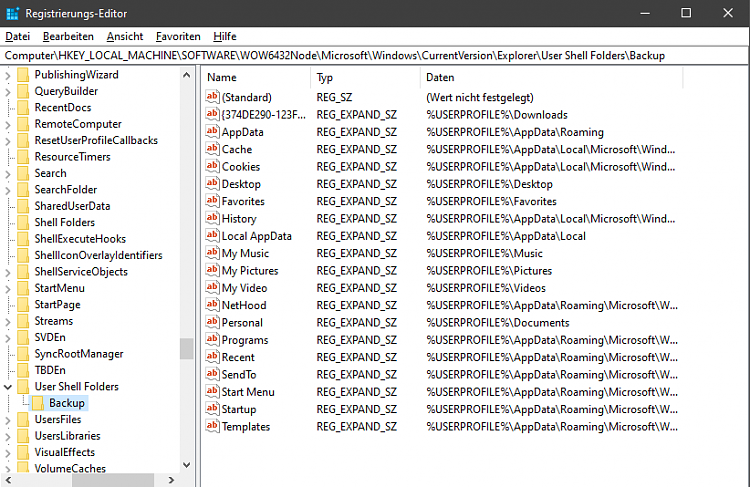

 Quote
Quote
