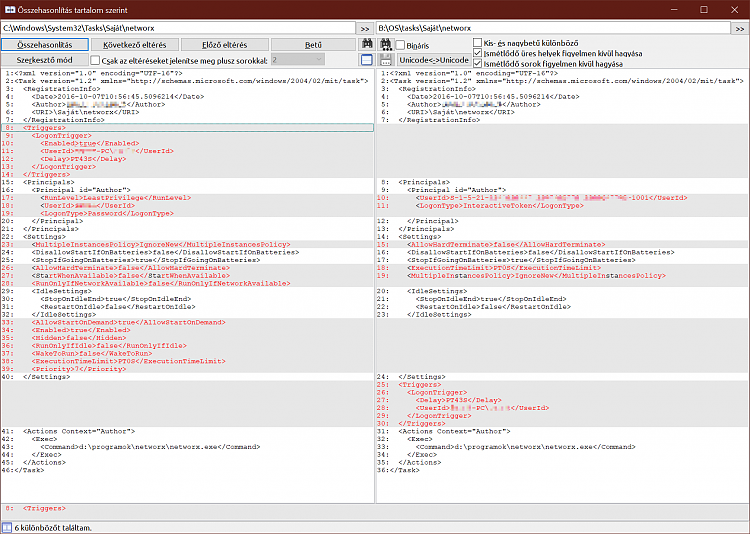New
#11
A summary
kitpzyxmsir,
Your second post indicated that you have already dealt with the job of [bulk] backing up of tasks so I will not address that any further.
I do not bulk restore tasks so all I can offer are guides to the viable approaches that you might choose
together with the warnings that
and
- This applies to the tasks you have created yourself.
- I've transferred task run by the System 'user' without having had to remove that line.
You'll have to deal with the issue of user accounts within task definitions one way or another.
That's all I have to contribute,
Best of luck,
Denis


 Quote
Quote