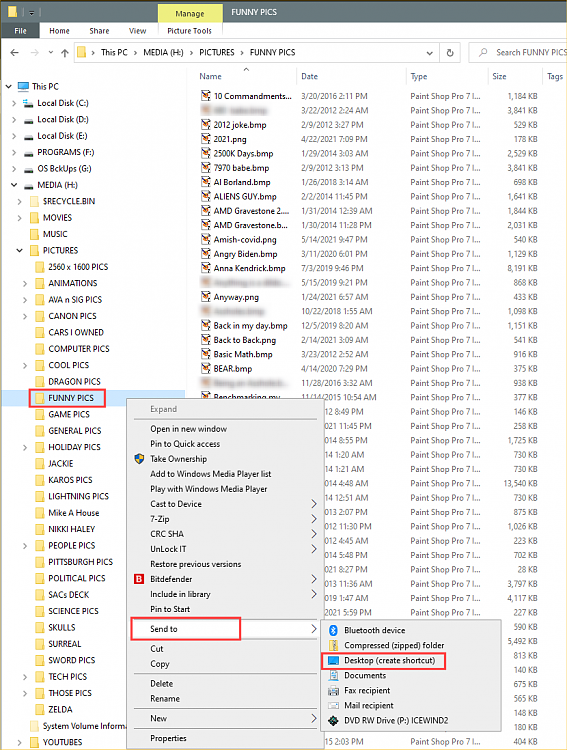New
#1
How To Get the Right Windows Explorer Pane into the Left Pane?
You know you can set up a desktop link to a folder on your hard drive?
Then when you click on it you'll be there in windows explorer. In the right pane will be the folder you want and the address bar will contain the path.
But the left pane will be located at somewhere else - like in this instance of mine root : C:
And if you click the up arrow at the left of the address bar you'll move up one level towards the root in that right pane.
The left pane will not change at all.
Now I want the Left pane to be 'located' at that folder. Just as if I'd navigated there in the normal way.
Can that be done?
Here's a screenshot of what I mean.
Now I want the left pane to be located at that 21_12_03 folder. (and I wish I could have cut and pasted that).

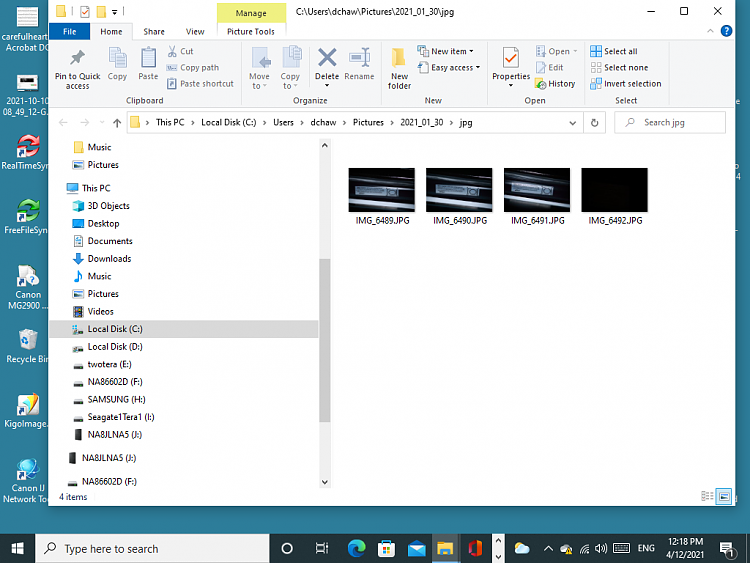

 Quote
Quote