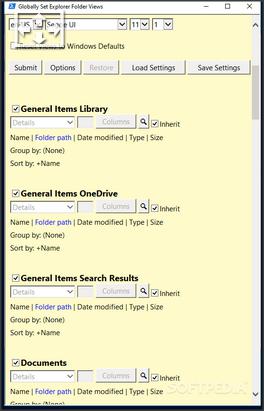New
#1
Changing default view in Windows Explorer
I am trying to change the default view in Windows Explorer so that after doing a search it displays the results in the 'Details' view.
I changed the view then clicked on the 'Options' button on the right of the top menu then selected 'Change Folder and Search Options'. Then in the 'Folder Options'dialog that appears I selected the 'View' tab but the 'Apply to Folders' button is disabled and greyed out.
Im sure I remember in Windows 7 pressing this would button apply the changes so that next time I open Windows Explorer it would rember my settings. I also tried changing some options inside the dialog to see if it would enable the button but still remains greyed out.
Can anyone advise


 Quote
Quote