New
#1
Computer Sleep Option Missing in Settings
The Settings Power and Sleep menu in Settings should list Screen and Sleep, where Sleep is used to tell when the PC goes to sleep. Sleep is missing, so my computer never sleeps. Fast startup and Hibernate are not enabled.
I used Tutorial Add or Remove Sleep in Power menu in Windows 10 to change the registry while in administrative mode, but sleep still is not seen.
HKEY_LOCAL_MACHINE\SOFTWARE\Microsoft\Windows\CurrentVersion\Explorer\FlyoutMenuSettings now lists :1: It was 0 before the change.
I cannot get a large image, so will type
Default REG_SZ (value not set)
ShowHibernate REG_DWORD 0X00000000 (0)
ShowLockOption REG_DWORD 0X00000000 (1)
ShowLockOption REG_DWORD 0X00000000 (1)
I used Option 3 to add sleep using the Group Policy Editor. The steps seemed to work fine, but sleep is still missing.
I’m using a “new” refurbished Dell T3500 workstation with mbr running the current version of win10. I have a number of these computers, and the other all have the normal sleep mode .
Any suggestions? Jim

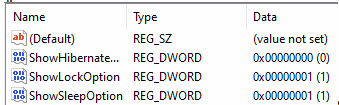

 Quote
Quote