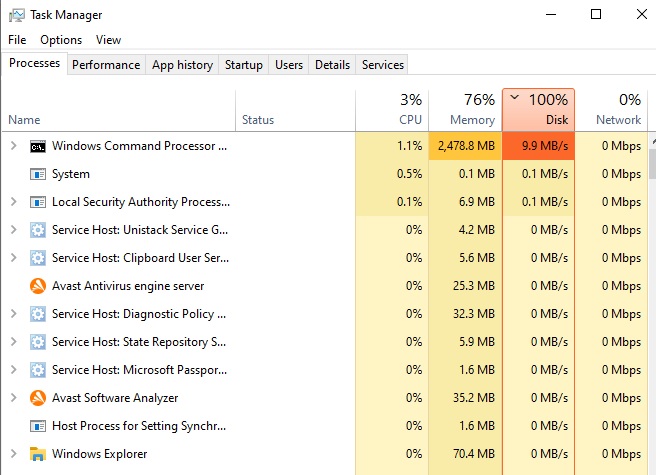New
#1
Cannot reset my Windows 10 laptop whatever I try... please help
Hello,
my Windows 10 laptop is not working well. The HDD is stuck on 100% usage permanently, which makes everything incredibly slow, and it's basically unusable. I've tried everything to fix that - disabling windows search, various tweaks suggested online, basically every reasonable suggestion the internet has to offer. But nothing has worked. So I've got no option but to reset the PC and reinstall Windows.
Unfortunately, when I tried to reset I got the "there was a problem resetting your PC, no changes have been made" error. So I looked up what to do, and ran everything suggested: the DSIM restorehealth thing, sfc /scannow, etc etc. They didn't work at first, but finally I got them to work and it told me errors had been found and repaired. Great. I ran them both again and there were no issues detected. Maybe this had fixed the problems and I wouldn't have to reset? But no, the PC still didn't work right and the HDD use was still stuck on 100%.
So I tried to reset again... but it still didn't work, even after supposedly fixing the system files which were causing problems. This time I didn't even get the "no changes were made" screen - it just started resetting then (after a while) the screen went dark and it restarted the computer normally and booted me back into Windows, same as usual. Tried this three times. Same thing happened every time.
So I dug out my Windows 10 installation USB (supplied by Hewlett Packard when my hard drive had to be replaced a month after buying the laptop) and tried to reinstall from there. But I got the error: "required device isn't connected". Even though it was.
I've completely run out of ideas. Please help!


 Quote
Quote