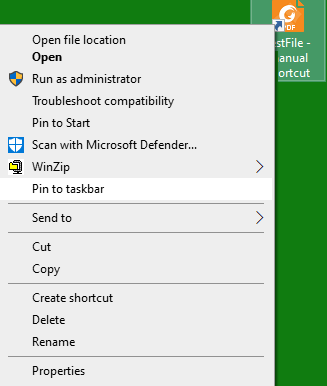New
#1
HowTo? Link to pdf document on Taskbar
I had it running perfectly well until a few days ago: link on Taskbar took me directly to a doc.pdf. Very useful for quick reference.
Then (I think; might be wrong) there was an Adobe update. The link stopped working. I cannot remember how I set it up.
I removed the link and tried to rebuild. Both of:
1. R click on filename in Explorer, set up Desktop shortcut. Drag that shortcut to Taskbar
2. Select document in Explorer. Drag to Taskbar
fail identically! The pinned item exists, but just takes me to Adobe, not to the actual document.
How To? Thank you!
fergusd
Edition Windows 10 Pro
Version 21H1
OS build 19043.1237


 Quote
Quote