New
#1
File Explorer - Recent Files - Increase number
-
Posts : 73 Wind 10 Pro - Vers 21H - 1 - OS Build - 19043.1165 - Windows Feature Experience Pack 120.2212.3530.0
-
New #2
I don't use recent files...anywhere, but you might want to check this...
Change Maximum Number of Items in Jump Lists in Windows 10
-
Posts : 73 Wind 10 Pro - Vers 21H - 1 - OS Build - 19043.1165 - Windows Feature Experience Pack 120.2212.3530.0 Thread StarterNew #3That is excellent - so far - but - I need more help please.
Thank you very much indeed.
What I am trying to compensate for is my poor working memory -
I am almost certian - that I saved a scan of the crucial part of the text of an email just a few days ago - I may have misfiled it - but I just cannot find it again - however I search.
Now I have seen those registry instructions about the Registry Editor - I remember I had a similar sort of prompt some while ago when I increased the "Recent Items" (is that the same as a jump list?) some months - maybe a year or more ago - I presume from help given in Ten Forums - but I cannot find that advice either - having searched all my activity in this Forum - so maybe I got the advice from somewhere else or it has somehow been edited or removed from the activity history - I just don't know.
Anyway I have followed the instructions as best as possible but NOT found a heading "JumplistItems_Maximum"
I have scanned as far as I got - can a reader please suggest where I went wrong or what I need to do differently - I note that tutorial is five years old and maybe the headings have changed in the meantime?
I think I am going to stick with this a while longer - because if I work it out I can use it again when I lose a file - or maybe - there is some other way I can search for it?
I stress again my gratitude to Ghot - I never thought I might be able to even attempt these sort of adjustments - my big fear being that I click something wrongly and make changes that I am unable to reverse!

-
New #4
If that's an image - a screencapture- that you saved, then your only chance of finding it isa scan of the crucial part of the text of an email
- by name/date/size/ file type.
I.e. not by content as that would require the search tool to perform OCR on the image. (Google Desktop Search had an addon to do that).
a. You can construct very detailed search parameters for Windows search.
kind:imagedatecreated:1/1/1999 .. 1/5/2010 size:5kb..10kb
(Use that in file explorer's search box, changing numbers as appropriate).
- I've set up my PC so that's fast. Most people will not have that experience alas. It will be fast if everything below where you open file explorer is indexed.
b: Or you can use a fast indexing search tool such as Everything (lots use it- I prefer less resource hungry Locate32):
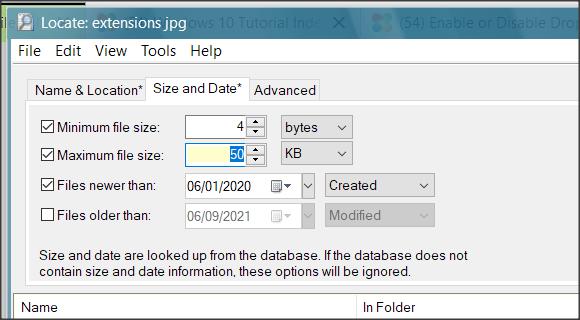
c. If in fact it's a text file, you can use file explorer search to search for the text.
- assuming it's in an indexed location and of a type that can have its contents indexed.
-
Posts : 73 Wind 10 Pro - Vers 21H - 1 - OS Build - 19043.1165 - Windows Feature Experience Pack 120.2212.3530.0 Thread StarterNew #5Err.... thank you.
I think I am beyond the limit of my understanding - I will have another look when my head is clearer - meanwhile thank you again dalchina for your patient assistanceLast edited by AndrewSHatton; 06 Sep 2021 at 07:57.
-
New #6
a. uses Windows search
b. uses a 3rd party tool to search - everywhere fast
c. uses Windows search for content (text) - if your file is not an image.
A final thought- go to the way you saved the file. Have a look to see what any dropdowns offer for recent places or files.
-
New #7
@AndrewSHatton
In that tutorial, which was updated Jan 2020, you need to addJumpListItems_Maximumto those registry locations, if they aren't there already (step 4).
After you add them, then you double click that entry to set the number you want.
Choose: Decimal and then type in say... 100

Or, if you don't want to manually edit the registry... here is the registry patch for HKCU and HKLM, both set to 100
Try HKCU first, reboot, and see if it works.
HKCU.reg
HKLM.regLast edited by Ghot; 06 Sep 2021 at 08:00.
-
-
-
New #9
I have no idea. I've got so much disabled in Windows 10... in the JumpList dept., I have no way to test.
From the comments in the tutorial, it seems that you have to "use" the files, after the reg edit, for them to be added to the JumpList.
Maybe you could test for me. As you can see... my File Explorer, doesn't look like it does for most people.
I have no where to SEE JumpLists, in my File Explorer.

-
Posts : 73 Wind 10 Pro - Vers 21H - 1 - OS Build - 19043.1165 - Windows Feature Experience Pack 120.2212.3530.0 Thread StarterNew #10
I have not gone through all this - my recollection is that they - there were two - Windows Snipping Tool scanned images of the body of the email contents - that I saw in the Recent Items file when I was looking for something else.
I am not exactly sure where I saved it from as I use different email programmes at times.
thanks again, to all who have developed this!

Related Discussions



 Quote
Quote