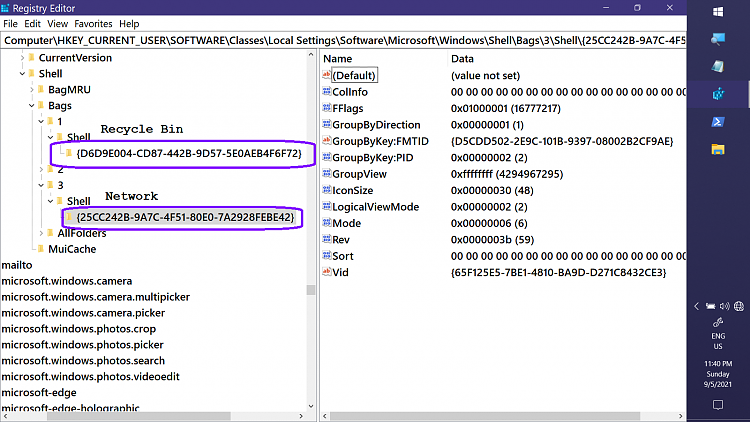New
#1
Windows File Explorer Undesirable View Change Behavior
I've reported the following issue via Windows Feedback Hub. I'm repeating it here just to bring a little attention to this annoying behavior in File Explorer...
Here's the link: https://aka.ms/AAdns5k
And here's the issue...
In all versions of Windows, from Vista to Windows 11, virtual folders, such as "This PC" and "Network", are always reverted back to their default view whenever the view for "General Items" is reset using "Apply to folders". This is best explained with an example:
1. Open "This PC" and change the view to "List" (or any view other than "Tiles").
2. Close the "This PC" window.
3. Open any generic folder, such as C:\
4. Change the view to "Details" (or any view other than "Tiles").
5. Select View, Options, Change folder and search options, View, and then click "Apply to folders" (and then "Yes" and "OK").
6. Open "This PC" and you will see that it has reverted back to its default view of "Tiles".
The reason for this behavior is that virtual folders, such as "This PC", are also of type "General Items". It's an undesirable side-effect and users can't be blamed for concluding that it's a "bug". Virtual folders need to get their own folder types (i.e. unique GUIDs) to fix this issue.


 Quote
Quote My first question: Why are you clicking on Apply to Folders so frequently when you know its behavior p*sses you off??
My first question: Why are you clicking on Apply to Folders so frequently when you know its behavior p*sses you off?? 



 LOL again.
LOL again.