New
#71
OK, @NavyLCDR, it seems that reagentc isn't on the rescue media, so I booted back to Windows and used an elevated command prompt and reagentc /enable said that it succeeded.
Problem: Rather than use the unallocated space at the end of the drive, it put Windows RE in the data partition. See reagentc /info and Disk Manager screens below. Apparently I need to disable Windows RE and make the 1.5 GB space an active hidden partition to get reagentc to make it my Recovery partition.


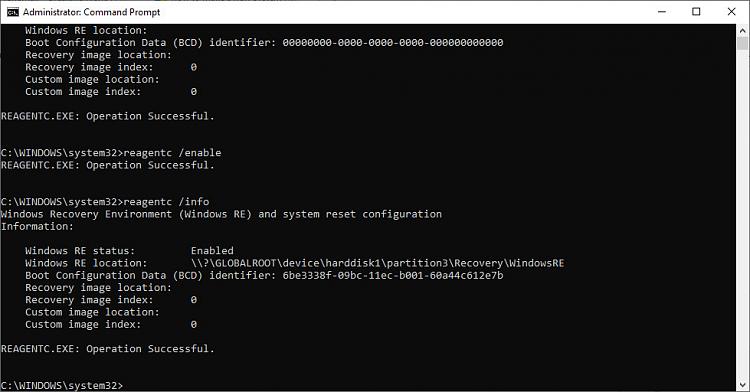

 Quote
Quote

