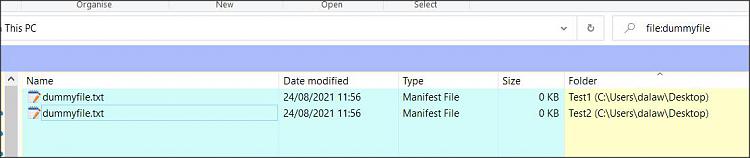New
#1
search for all files by filename but show result as folders
I want to search for all files with filename contain word e.g. "web"
but show the result of those filenames as the containing folder of those files
so I can move all those folders containing those files..
e.g.
file1-web.mp4
file2-web.mp4
These files above are in separate folders
e.g.
folder1
folder2
The problem is windows search in explorer only shows the results as filenames...
I then need to right click > open file location to be able to move those folders that contain those files..
If select all those files in results and move them, then the containing folders will remain.
Is there any way to show the search result as the containing folders of those filenames?


 Quote
Quote