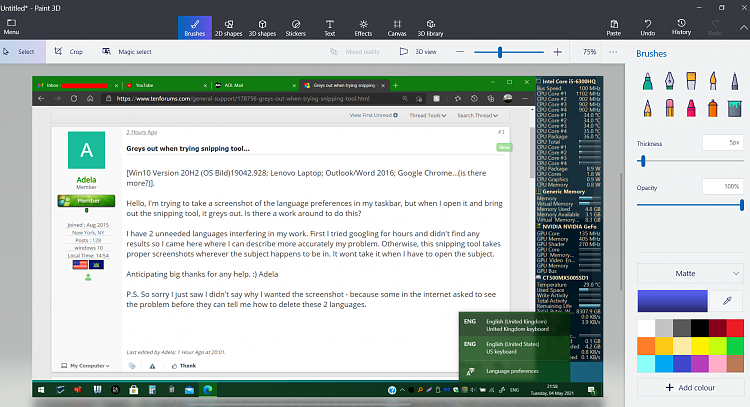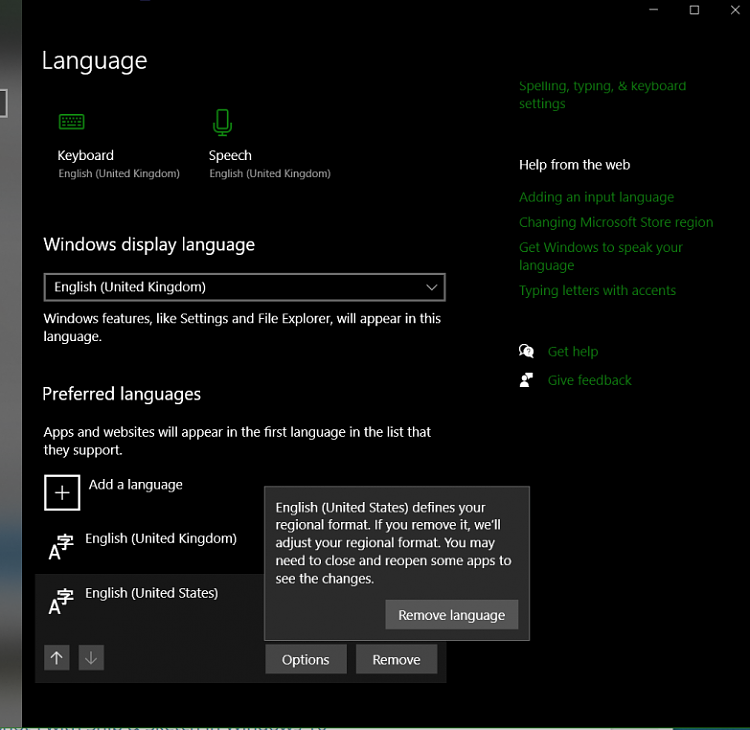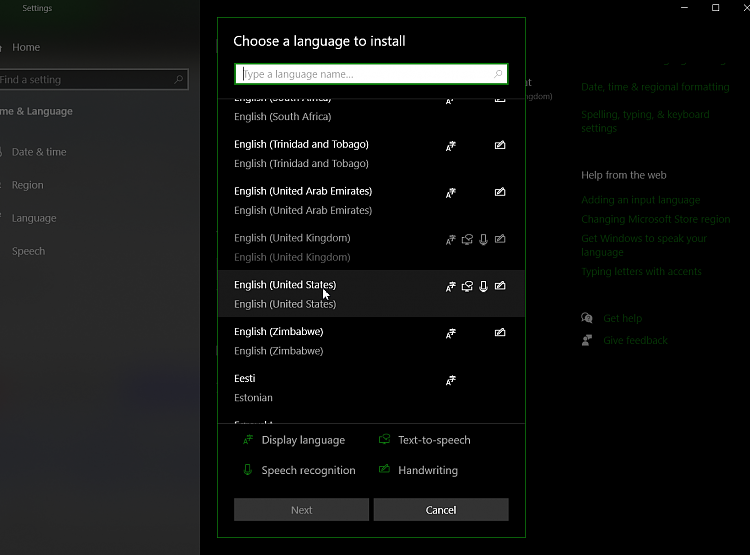New
#1
Greys out when trying snipping tool...
[Win10 Version 20H2 (OS Bild)19042.928; Lenovo Laptop; Outlook/Word 2016; Google Chrome...(is there more?)].
Hello, I'm trying to take a screenshot of the language preferences in my taskbar, but when I open it and bring out the snipping tool, it greys out. Is there a work around to do this?
I have 2 unneeded languages interfering in my work. First I tried googling for hours and didn't find any results so I came here where I can describe more accurately my problem. Otherwise, this snipping tool takes proper screenshots wherever the subject happens to be in. It wont take it when I have to open the subject.
Anticipating big thanks for any help. :) Adela
P.S. So sorry I just saw I didn't say why I wanted the screenshot - because some in the internet asked to see the problem before they can tell me how to delete these 2 languages.
Last edited by Adela; 04 May 2021 at 14:01.


 Quote
Quote