New
#11
How to prevent writing to a specific registry key?
-
-
-
New #13
-
New #14
-
New #15
-
New #16
oof, i should have checked the path. Checked the key name but that was it. That time it worked fine, thank you again. Will make some batch files and add that to my kit for ease of use and/or reference :)
Is there any way to combine those into a single batch that would remove/add permissions or will I need two separate?
-
New #17
Any commands can be combined into a single batch script. You just have to add options into the script like the one below:
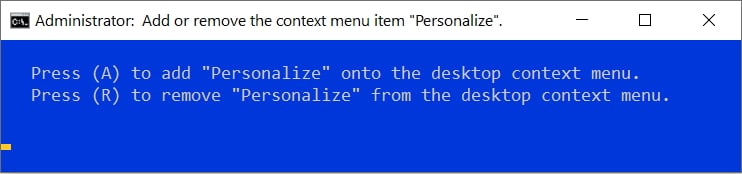
Reference: Add or Remove Personalize Desktop Context Menu in Windows 10
-
New #18
perfect, learning how to do this will go a long way. I cant tell you how many separate batch files that I have that I could use to combine :)
Thanks again! Will mark this as solved now considering I have a few options at my disposal and its likely as good as its gonna get from a user standpoint.
Appreciate everyone who contributed <3
-
-
-
New #20
I can tell you that even PowerShell can be combined into a batch file, for example, Restart-Time.bat.
It actually uses PowerShell to measure the restart time.
Reference: Restart Time - Windows 7 Help Forums
Related Discussions




 Quote
Quote

