New
#1
My Downloads and Documents folders became fused
Hi!
I have a weird issue. My Downloads and Documents folders became fused somehow.
I don't just mean they point to the same folder, which was my intention. And before I did without issue.
But both show up as "documents", which is really annoying, especially since the actual folder name is "downloads"... And if I change the location for one, both changes.
When I press "default location" in the properties window, bot is set to the default download path.
I also failed with manual registry changes "personal" in both locations: HKEY_CURRENT_USER\SOFTWARE\Microsoft\Windows\CurrentVersion\Explorer\User Shell Folders and HKEY_CURRENT_USER\SOFTWARE\Microsoft\Windows\CurrentVersion\Explorer\Shell Folders.
No effect. They still point to the same folder despite their keys having different values.
So at this point I'm out of ideas. Does anyone have any?
(I remember that some years ago there used to be an app to deal with something like this. Either locations or just icons, I'm not sure. Though I can't fathom why changing the registry key didn't work.)

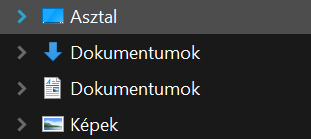

 Quote
Quote

 Well, you told us that was your intention...CONGRATULATIONS!
Well, you told us that was your intention...CONGRATULATIONS! 
