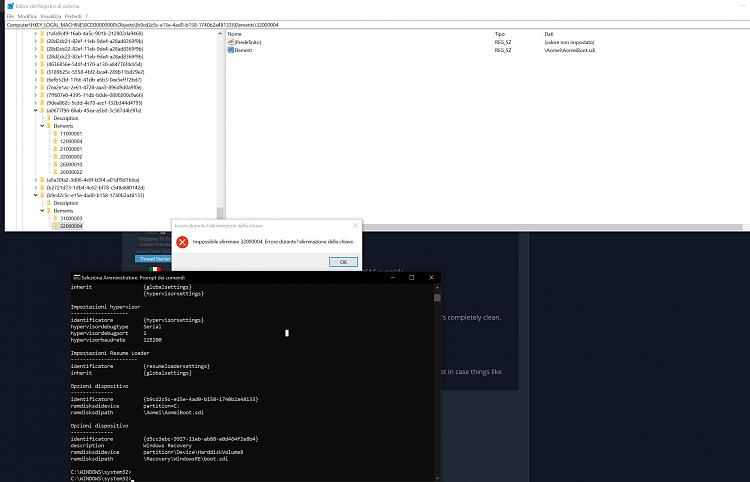New
#41
How to put back the Windows 10 Pro - Recovery partition ?
-
-
New #42
Good. If you want you can uninstall the partition manager now or later, does not matter. Now, just follow the steps I post and please don't do anything else:
- From Command, type: Reagentc /disable ===> This will move the WinRe.wim back to the Recovery folder
- Type: Diskpart
select disk 1
select par 1
del par override
create part primary
format quick fs=ntfs label=Recovery
set id=DE94BBA4-06D1-4D40-A16A-BFD50179D6AC override
exit
reagentc /enable
In summary, We delete the Recovery partition then re-create it to make sure it's completely clean, no more D letter assigned
then we re-enable the Recovery environment.
Type: reagentc /info to make sure it's enabled and that's it.
In the future, if you ever want to play around . Please make a backup image just in case things like this happen then you can recover back to normal quickly.
-
New #43
Please take a look to the end of this page:
C:\WINDOWS\system32>bcdedit /enum all
Boot Manager per firmware
---------------------
identificatore {fwbootmgr}
displayorder {bootmgr}
timeout 1
Windows Boot Manager
--------------------
identificatore {bootmgr}
device partition=\Device\HarddiskVolume3
path \EFI\MICROSOFT\BOOT\BOOTMGFW.EFI
description Windows Boot Manager
locale it-IT
inherit {globalsettings}
flightsigning Yes
default {current}
resumeobject {28d2dc21-82ef-11eb-9de4-a28ad8369f9b}
displayorder {current}
toolsdisplayorder {memdiag}
timeout 30
Caricatore di avvio di Windows
-------------------
identificatore {current}
device partition=C:
path \WINDOWS\system32\winload.efi
description Windows 10
locale it-IT
inherit {bootloadersettings}
recoverysequence {d5cc3eb9-9927-11eb-ab88-e0d464f2e8b4}
displaymessageoverride CommandPrompt
recoveryenabled Yes
isolatedcontext Yes
flightsigning Yes
allowedinmemorysettings 0x15000075
osdevice partition=C:
systemroot \WINDOWS
resumeobject {28d2dc21-82ef-11eb-9de4-a28ad8369f9b}
nx OptIn
bootmenupolicy Standard
Caricatore di avvio di Windows
-------------------
identificatore {28d2dc23-82ef-11eb-9de4-a28ad8369f9b}
device ramdisk=[unknown]\Recovery\WindowsRE\Winre.wim,{28d2dc24-82ef-11eb-9de4-a28ad8369f9b}
path \windows\system32\winload.efi
description Windows Recovery Environment
locale en-US
inherit {bootloadersettings}
displaymessage Recovery
osdevice ramdisk=[unknown]\Recovery\WindowsRE\Winre.wim,{28d2dc24-82ef-11eb-9de4-a28ad8369f9b}
systemroot \windows
nx OptIn
bootmenupolicy Standard
winpe Yes
Caricatore di avvio di Windows
-------------------
identificatore {a0677f96-88ab-45ea-a5b0-3c587d4b9ffa}
device ramdisk=[C:]\Aomei\AomeiBoot.wim,{b9cd2c5c-e15e-4ad0-b158-1740b2a48133}
description Aomei PE
osdevice ramdisk=[C:]\Aomei\AomeiBoot.wim,{b9cd2c5c-e15e-4ad0-b158-1740b2a48133}
systemroot \Windows
detecthal Yes
winpe Yes
Caricatore di avvio di Windows
-------------------
identificatore {d5cc3eb9-9927-11eb-ab88-e0d464f2e8b4}
device ramdisk=[\Device\HarddiskVolume9]\Recovery\WindowsRE\Winre.wim,{d5cc3eba-9927-11eb-ab88-e0d464f2e8b4}
path \windows\system32\winload.efi
description Windows Recovery Environment
locale it-IT
inherit {bootloadersettings}
displaymessage Recovery
osdevice ramdisk=[\Device\HarddiskVolume9]\Recovery\WindowsRE\Winre.wim,{d5cc3eba-9927-11eb-ab88-e0d464f2e8b4}
systemroot \windows
nx OptIn
bootmenupolicy Standard
winpe Yes
Ripresa da modalità di ibernazione
---------------------
identificatore {28d2dc21-82ef-11eb-9de4-a28ad8369f9b}
device partition=C:
path \WINDOWS\system32\winresume.efi
description Windows Resume Application
locale it-IT
inherit {resumeloadersettings}
recoverysequence {d5cc3eb9-9927-11eb-ab88-e0d464f2e8b4}
recoveryenabled Yes
isolatedcontext Yes
allowedinmemorysettings 0x15000075
filedevice partition=C:
filepath \hiberfil.sys
bootmenupolicy Standard
debugoptionenabled No
Tester memoria di Windows
---------------------
identificatore {memdiag}
device partition=\Device\HarddiskVolume3
path \EFI\Microsoft\Boot\memtest.efi
description Windows Memory Diagnostic
locale it-IT
inherit {globalsettings}
badmemoryaccess Yes
Impostazioni Servizi di gestione emergenze
------------
identificatore {emssettings}
bootems No
Impostazioni debugger
-----------------
identificatore {dbgsettings}
debugtype Local
Problemi RAM
-----------
identificatore {badmemory}
Impostazioni globali
---------------
identificatore {globalsettings}
inherit {dbgsettings}
{emssettings}
{badmemory}
Impostazioni caricatore di avvio
-------------------
identificatore {bootloadersettings}
inherit {globalsettings}
{hypervisorsettings}
Impostazioni hypervisor
-------------------
identificatore {hypervisorsettings}
hypervisordebugtype Serial
hypervisordebugport 1
hypervisorbaudrate 115200
Impostazioni Resume Loader
----------------------
identificatore {resumeloadersettings}
inherit {globalsettings}
Opzioni dispositivo
--------------
identificatore {b9cd2c5c-e15e-4ad0-b158-1740b2a48133}
ramdisksdidevice partition=C:
ramdisksdipath \Aomei\AomeiBoot.sdi
Opzioni dispositivo
--------------
identificatore {d5cc3eba-9927-11eb-ab88-e0d464f2e8b4}
description Windows Recovery
ramdisksdidevice partition=\Device\HarddiskVolume9
ramdisksdipath \Recovery\WindowsRE\boot.sdi
C:\WINDOWS\system32>
I still see AOMEI:
Opzioni dispositivo
--------------
identificatore {b9cd2c5c-e15e-4ad0-b158-1740b2a48133}
ramdisksdidevice partition=C:
ramdisksdipath \Aomei\AomeiBoot.sdi
How I can get rid of it ?
Thanks again
-
New #44
Hello @74lobster,
I haveNOTread through all the thread but I thought I would suggest the following which I have used for MANY years without problems . . .
About Revoe Uninstaller - FREE:
The Uninstaller module is Revoe Uninstaller ‘s primary feature for situations when a program won’t uninstall normally or when you have some doubts that a program has not been uninstalled completely.
Also when a program is uninstalled, often times there are multiple files, folders, and/or Registry entries left on your system, which can cause various issues if not removed. This happens more frequently than you might think.
Revoe Uninstaller acts as both a replacement and a supplement to the built-in functionality in Windows by first running the built-in uninstaller for the program, and then scanning for leftover data afterwards, making it your best choice when it comes to completely remove stubborn programs, temporary files, and other unnecessary program data that is left behind after the standard uninstall process.
I find that when uninstalling software, Revoe Uninstaller [ FREE ] is excellent. It has an option toScan for leftover itemsafter the initial uninstall [ using the software own uninstall process if one exists ] using anAdvanced Scanoption.
> Website & Download => Revoe Uninstaller [ FREE ]
I hope this helps!
-
New #45
From time to time BCD will contain lots of junk. Each time you plug in a device etc... it will create an entry . So let clean up the whole mess.
Let us rebuild the BCD.
Open the Command again and type:
reagentc /disable
bcdedit /createstore %temp%\emptyBCD
bcdedit /import %temp%\emptyBCD /clean
bcdboot C:\Windows
reagentc /enable
Do bcdedit again, you should have a crystal clean BCD.Last edited by topgundcp; 09 Apr 2021 at 09:39.
-
New #46
-
-
New #48
Please take a look, all is ok now ?
Microsoft Windows [Versione 10.0.19043.906]
(c) Microsoft Corporation. Tutti i diritti sono riservati.
C:\WINDOWS\system32>bcdedit /enum all
Boot Manager per firmware
---------------------
identificatore {fwbootmgr}
displayorder {bootmgr}
timeout 1
Windows Boot Manager
--------------------
identificatore {bootmgr}
device partition=\Device\HarddiskVolume3
path \EFI\Microsoft\Boot\bootmgfw.efi
description Windows Boot Manager
locale en-us
inherit {globalsettings}
default {default}
resumeobject {d5cc3ebd-9927-11eb-ab88-e0d464f2e8b4}
displayorder {default}
toolsdisplayorder {memdiag}
timeout 30
Caricatore di avvio di Windows
-------------------
identificatore {default}
device partition=C:
path \Windows\system32\winload.efi
description Windows 10
locale en-us
inherit {bootloadersettings}
isolatedcontext Yes
allowedinmemorysettings 0x15000075
osdevice partition=C:
systemroot \Windows
resumeobject {d5cc3ebd-9927-11eb-ab88-e0d464f2e8b4}
nx OptIn
bootmenupolicy Standard
Ripresa da modalità di ibernazione
---------------------
identificatore {d5cc3ebd-9927-11eb-ab88-e0d464f2e8b4}
device partition=C:
path \Windows\system32\winresume.efi
description Windows Resume Application
locale en-us
inherit {resumeloadersettings}
isolatedcontext Yes
allowedinmemorysettings 0x15000075
filepath \hiberfil.sys
bootmenupolicy Standard
Tester memoria di Windows
---------------------
identificatore {memdiag}
device partition=\Device\HarddiskVolume3
path \EFI\Microsoft\Boot\memtest.efi
description Windows Memory Diagnostic
locale en-us
inherit {globalsettings}
badmemoryaccess Yes
Impostazioni Servizi di gestione emergenze
------------
identificatore {emssettings}
bootems No
Impostazioni debugger
-----------------
identificatore {dbgsettings}
debugtype Local
Problemi RAM
-----------
identificatore {badmemory}
Impostazioni globali
---------------
identificatore {globalsettings}
inherit {dbgsettings}
{emssettings}
{badmemory}
Impostazioni caricatore di avvio
-------------------
identificatore {bootloadersettings}
inherit {globalsettings}
{hypervisorsettings}
Impostazioni hypervisor
-------------------
identificatore {hypervisorsettings}
hypervisordebugtype Serial
hypervisordebugport 1
hypervisorbaudrate 115200
Impostazioni Resume Loader
----------------------
identificatore {resumeloadersettings}
inherit {globalsettings}
C:\WINDOWS\system32>
Please gimme confirm.
THANKS FOR ALL MY LIFEEEEEEEEEEEEEEEEEEEEEEEEEEEE
-
-
New #49
Did you re-enable Recovery using reagentc /enable ???
First right click on that 32xxxxxx number, export then save it as a .reg file.
Use notepad to edit and put a dash (-) right after the first square bracket like so: [-
Download: Download PowerRun v1.4
Unzip then run it. Drag and drop the file into its Windows then double click on it to see if it get deleted.

-
New #50
Hi topgundcp, seems that now all is Ok, please take a look below and gimme confirm:
C:\Windows\system32>reagentc /info
Informazioni di configurazione per Ambiente ripristino Windows
e la reimpostazione del sistema:
Stato Ambiente ripristino Windows: Enabled
Percorso Ambiente ripristino Windows: \\?\GLOBALROOT\device\harddisk1\partition1\Recovery\WindowsRE
Identificatore dati di configurazione di avvio (BCD): d5cc3ebf-9927-11eb-ab88-e0d464f2e8b4
Percorso immagine di ripristino:
Indice immagine di ripristino: 0
Percorso immagine personalizzata:
Indice immagine personalizzata: 0
REAGENTC.EXE: operazione riuscita.
C:\Windows\system32>bcdedit /enum all
Boot Manager per firmware
---------------------
identificatore {fwbootmgr}
displayorder {bootmgr}
timeout 1
Windows Boot Manager
--------------------
identificatore {bootmgr}
device partition=\Device\HarddiskVolume3
path \EFI\MICROSOFT\BOOT\BOOTMGFW.EFI
description Windows Boot Manager
locale en-us
inherit {globalsettings}
default {current}
resumeobject {d5cc3ebd-9927-11eb-ab88-e0d464f2e8b4}
displayorder {current}
toolsdisplayorder {memdiag}
timeout 30
Caricatore di avvio di Windows
-------------------
identificatore {current}
device partition=C:
path \Windows\system32\winload.efi
description Windows 10
locale en-us
inherit {bootloadersettings}
recoverysequence {d5cc3ebf-9927-11eb-ab88-e0d464f2e8b4}
recoveryenabled Yes
isolatedcontext Yes
allowedinmemorysettings 0x15000075
osdevice partition=C:
systemroot \Windows
resumeobject {d5cc3ebd-9927-11eb-ab88-e0d464f2e8b4}
nx OptIn
bootmenupolicy Standard
Caricatore di avvio di Windows
-------------------
identificatore {d5cc3ebf-9927-11eb-ab88-e0d464f2e8b4}
device ramdisk=[\Device\HarddiskVolume8]\Recovery\WindowsRE\Winre.wim,{d5cc3ec0-9927-11eb-ab88-e0d464f2e8b4}
path \windows\system32\winload.efi
description Windows Recovery Environment
locale en-us
inherit {bootloadersettings}
displaymessage Recovery
osdevice ramdisk=[\Device\HarddiskVolume8]\Recovery\WindowsRE\Winre.wim,{d5cc3ec0-9927-11eb-ab88-e0d464f2e8b4}
systemroot \windows
nx OptIn
bootmenupolicy Standard
winpe Yes
Ripresa da modalità di ibernazione
---------------------
identificatore {d5cc3ebd-9927-11eb-ab88-e0d464f2e8b4}
device partition=C:
path \Windows\system32\winresume.efi
description Windows Resume Application
locale en-us
inherit {resumeloadersettings}
recoverysequence {d5cc3ebf-9927-11eb-ab88-e0d464f2e8b4}
recoveryenabled Yes
isolatedcontext Yes
allowedinmemorysettings 0x15000075
filedevice partition=C:
filepath \hiberfil.sys
bootmenupolicy Standard
debugoptionenabled No
Tester memoria di Windows
---------------------
identificatore {memdiag}
device partition=\Device\HarddiskVolume3
path \EFI\Microsoft\Boot\memtest.efi
description Windows Memory Diagnostic
locale en-us
inherit {globalsettings}
badmemoryaccess Yes
Impostazioni Servizi di gestione emergenze
------------
identificatore {emssettings}
bootems No
Impostazioni debugger
-----------------
identificatore {dbgsettings}
debugtype Local
Problemi RAM
-----------
identificatore {badmemory}
Impostazioni globali
---------------
identificatore {globalsettings}
inherit {dbgsettings}
{emssettings}
{badmemory}
Impostazioni caricatore di avvio
-------------------
identificatore {bootloadersettings}
inherit {globalsettings}
{hypervisorsettings}
Impostazioni hypervisor
-------------------
identificatore {hypervisorsettings}
hypervisordebugtype Serial
hypervisordebugport 1
hypervisorbaudrate 115200
Impostazioni Resume Loader
----------------------
identificatore {resumeloadersettings}
inherit {globalsettings}
Opzioni dispositivo
--------------
identificatore {d5cc3ec0-9927-11eb-ab88-e0d464f2e8b4}
description Windows Recovery
ramdisksdidevice partition=\Device\HarddiskVolume8
ramdisksdipath \Recovery\WindowsRE\boot.sdi
C:\Windows\system32>bcdedit /enum all
Boot Manager per firmware
---------------------
identificatore {fwbootmgr}
displayorder {bootmgr}
timeout 1
Windows Boot Manager
--------------------
identificatore {bootmgr}
device partition=\Device\HarddiskVolume3
path \EFI\MICROSOFT\BOOT\BOOTMGFW.EFI
description Windows Boot Manager
locale en-us
inherit {globalsettings}
default {current}
resumeobject {d5cc3ebd-9927-11eb-ab88-e0d464f2e8b4}
displayorder {current}
toolsdisplayorder {memdiag}
timeout 30
Caricatore di avvio di Windows
-------------------
identificatore {current}
device partition=C:
path \Windows\system32\winload.efi
description Windows 10
locale en-us
inherit {bootloadersettings}
recoverysequence {d5cc3ebf-9927-11eb-ab88-e0d464f2e8b4}
recoveryenabled Yes
isolatedcontext Yes
allowedinmemorysettings 0x15000075
osdevice partition=C:
systemroot \Windows
resumeobject {d5cc3ebd-9927-11eb-ab88-e0d464f2e8b4}
nx OptIn
bootmenupolicy Standard
Caricatore di avvio di Windows
-------------------
identificatore {d5cc3ebf-9927-11eb-ab88-e0d464f2e8b4}
device ramdisk=[\Device\HarddiskVolume8]\Recovery\WindowsRE\Winre.wim,{d5cc3ec0-9927-11eb-ab88-e0d464f2e8b4}
path \windows\system32\winload.efi
description Windows Recovery Environment
locale en-us
inherit {bootloadersettings}
displaymessage Recovery
osdevice ramdisk=[\Device\HarddiskVolume8]\Recovery\WindowsRE\Winre.wim,{d5cc3ec0-9927-11eb-ab88-e0d464f2e8b4}
systemroot \windows
nx OptIn
bootmenupolicy Standard
winpe Yes
Ripresa da modalità di ibernazione
---------------------
identificatore {d5cc3ebd-9927-11eb-ab88-e0d464f2e8b4}
device partition=C:
path \Windows\system32\winresume.efi
description Windows Resume Application
locale en-us
inherit {resumeloadersettings}
recoverysequence {d5cc3ebf-9927-11eb-ab88-e0d464f2e8b4}
recoveryenabled Yes
isolatedcontext Yes
allowedinmemorysettings 0x15000075
filedevice partition=C:
filepath \hiberfil.sys
bootmenupolicy Standard
debugoptionenabled No
Tester memoria di Windows
---------------------
identificatore {memdiag}
device partition=\Device\HarddiskVolume3
path \EFI\Microsoft\Boot\memtest.efi
description Windows Memory Diagnostic
locale en-us
inherit {globalsettings}
badmemoryaccess Yes
Impostazioni Servizi di gestione emergenze
------------
identificatore {emssettings}
bootems No
Impostazioni debugger
-----------------
identificatore {dbgsettings}
debugtype Local
Problemi RAM
-----------
identificatore {badmemory}
Impostazioni globali
---------------
identificatore {globalsettings}
inherit {dbgsettings}
{emssettings}
{badmemory}
Impostazioni caricatore di avvio
-------------------
identificatore {bootloadersettings}
inherit {globalsettings}
{hypervisorsettings}
Impostazioni hypervisor
-------------------
identificatore {hypervisorsettings}
hypervisordebugtype Serial
hypervisordebugport 1
hypervisorbaudrate 115200
Impostazioni Resume Loader
----------------------
identificatore {resumeloadersettings}
inherit {globalsettings}
Opzioni dispositivo
--------------
identificatore {d5cc3ec0-9927-11eb-ab88-e0d464f2e8b4}
description Windows Recovery
ramdisksdidevice partition=\Device\HarddiskVolume8
ramdisksdipath \Recovery\WindowsRE\boot.sdi
C:\Windows\system32>
All is OK now ?
Thanks again for all your efforts !!!
Related Discussions



 Quote
Quote