New
#31
How to put back the Windows 10 Pro - Recovery partition ?
-
-
New #32
-
New #33
OK. In Command prompt, type:
echo list volume | diskpart
You should get a list of drive letters. Identify your C drive by looking at the size ~930GB, I forgot to tell you sometimes in the Recovery Environment, C drive is changed to something else then use that letter. e.g. D then first type D: then cd \users\74lobster\AppData\local\temp
-
New #34
I used AOMEI to merge the unallocated partition but now I have this:
C:\WINDOWS\system32>bcdedit /enum
Windows Boot Manager
--------------------
identificatore {bootmgr}
device partition=\Device\HarddiskVolume3
path \EFI\MICROSOFT\BOOT\BOOTMGFW.EFI
description Windows Boot Manager
locale it-IT
inherit {globalsettings}
flightsigning Yes
default {current}
resumeobject {28d2dc21-82ef-11eb-9de4-a28ad8369f9b}
displayorder {current}
toolsdisplayorder {memdiag}
timeout 30
Caricatore di avvio di Windows
-------------------
identificatore {current}
device partition=C:
path \WINDOWS\system32\winload.efi
description Windows 10
locale it-IT
inherit {bootloadersettings}
recoverysequence {a58a741f-98d8-11eb-ab68-e0d464f2e8b4}
displaymessageoverride CommandPrompt
recoveryenabled Yes
isolatedcontext Yes
flightsigning Yes
allowedinmemorysettings 0x15000075
osdevice partition=C:
systemroot \WINDOWS
resumeobject {28d2dc21-82ef-11eb-9de4-a28ad8369f9b}
nx OptIn
bootmenupolicy Standard
C:\WINDOWS\system32>bcdedit /enum all
Boot Manager per firmware
---------------------
identificatore {fwbootmgr}
displayorder {bootmgr}
timeout 1
Windows Boot Manager
--------------------
identificatore {bootmgr}
device partition=\Device\HarddiskVolume3
path \EFI\MICROSOFT\BOOT\BOOTMGFW.EFI
description Windows Boot Manager
locale it-IT
inherit {globalsettings}
flightsigning Yes
default {current}
resumeobject {28d2dc21-82ef-11eb-9de4-a28ad8369f9b}
displayorder {current}
toolsdisplayorder {memdiag}
timeout 30
Caricatore di avvio di Windows
-------------------
identificatore {current}
device partition=C:
path \WINDOWS\system32\winload.efi
description Windows 10
locale it-IT
inherit {bootloadersettings}
recoverysequence {a58a741f-98d8-11eb-ab68-e0d464f2e8b4}
displaymessageoverride CommandPrompt
recoveryenabled Yes
isolatedcontext Yes
flightsigning Yes
allowedinmemorysettings 0x15000075
osdevice partition=C:
systemroot \WINDOWS
resumeobject {28d2dc21-82ef-11eb-9de4-a28ad8369f9b}
nx OptIn
bootmenupolicy Standard
Caricatore di avvio di Windows
-------------------
identificatore {28d2dc23-82ef-11eb-9de4-a28ad8369f9b}
device ramdisk=[unknown]\Recovery\WindowsRE\Winre.wim,{28d2dc24-82ef-11eb-9de4-a28ad8369f9b}
path \windows\system32\winload.efi
description Windows Recovery Environment
locale en-US
inherit {bootloadersettings}
displaymessage Recovery
osdevice ramdisk=[unknown]\Recovery\WindowsRE\Winre.wim,{28d2dc24-82ef-11eb-9de4-a28ad8369f9b}
systemroot \windows
nx OptIn
bootmenupolicy Standard
winpe Yes
Caricatore di avvio di Windows
-------------------
identificatore {a0677f96-88ab-45ea-a5b0-3c587d4b9ffa}
device ramdisk=[C:]\Aomei\AomeiBoot.wim,{b9cd2c5c-e15e-4ad0-b158-1740b2a48133}
description Aomei PE
osdevice ramdisk=[C:]\Aomei\AomeiBoot.wim,{b9cd2c5c-e15e-4ad0-b158-1740b2a48133}
systemroot \Windows
detecthal Yes
winpe Yes
Caricatore di avvio di Windows
-------------------
identificatore {a58a741f-98d8-11eb-ab68-e0d464f2e8b4}
device ramdisk=[D:]\Recovery\WindowsRE\Winre.wim,{a58a7420-98d8-11eb-ab68-e0d464f2e8b4}
path \windows\system32\winload.efi
description Windows Recovery Environment
locale it-IT
inherit {bootloadersettings}
displaymessage Recovery
osdevice ramdisk=[D:]\Recovery\WindowsRE\Winre.wim,{a58a7420-98d8-11eb-ab68-e0d464f2e8b4}
systemroot \windows
nx OptIn
bootmenupolicy Standard
winpe Yes
Ripresa da modalità di ibernazione
---------------------
identificatore {28d2dc21-82ef-11eb-9de4-a28ad8369f9b}
device partition=C:
path \WINDOWS\system32\winresume.efi
description Windows Resume Application
locale it-IT
inherit {resumeloadersettings}
recoverysequence {a58a741f-98d8-11eb-ab68-e0d464f2e8b4}
recoveryenabled Yes
isolatedcontext Yes
allowedinmemorysettings 0x15000075
filedevice partition=C:
filepath \hiberfil.sys
bootmenupolicy Standard
debugoptionenabled No
Tester memoria di Windows
---------------------
identificatore {memdiag}
device partition=\Device\HarddiskVolume3
path \EFI\Microsoft\Boot\memtest.efi
description Windows Memory Diagnostic
locale it-IT
inherit {globalsettings}
badmemoryaccess Yes
Impostazioni Servizi di gestione emergenze
------------
identificatore {emssettings}
bootems No
Impostazioni debugger
-----------------
identificatore {dbgsettings}
debugtype Local
Problemi RAM
-----------
identificatore {badmemory}
Impostazioni globali
---------------
identificatore {globalsettings}
inherit {dbgsettings}
{emssettings}
{badmemory}
Impostazioni caricatore di avvio
-------------------
identificatore {bootloadersettings}
inherit {globalsettings}
{hypervisorsettings}
Impostazioni hypervisor
-------------------
identificatore {hypervisorsettings}
hypervisordebugtype Serial
hypervisordebugport 1
hypervisorbaudrate 115200
Impostazioni Resume Loader
----------------------
identificatore {resumeloadersettings}
inherit {globalsettings}
Opzioni dispositivo
--------------
identificatore {a58a7420-98d8-11eb-ab68-e0d464f2e8b4}
description Windows Recovery
ramdisksdidevice partition=D:
ramdisksdipath \Recovery\WindowsRE\boot.sdi
Opzioni dispositivo
--------------
identificatore {b9cd2c5c-e15e-4ad0-b158-1740b2a48133}
ramdisksdidevice partition=C:
ramdisksdipath \Aomei\AomeiBoot.sdi
C:\WINDOWS\system32>
Seems that AOMEI took the place of the standard Windows enviroment...
I am an ASS !!
Now how I can fix again this mess ?
EXCUSE MY IGNORANCE:::
- - - Updated - - -
I have done, but I got this error:
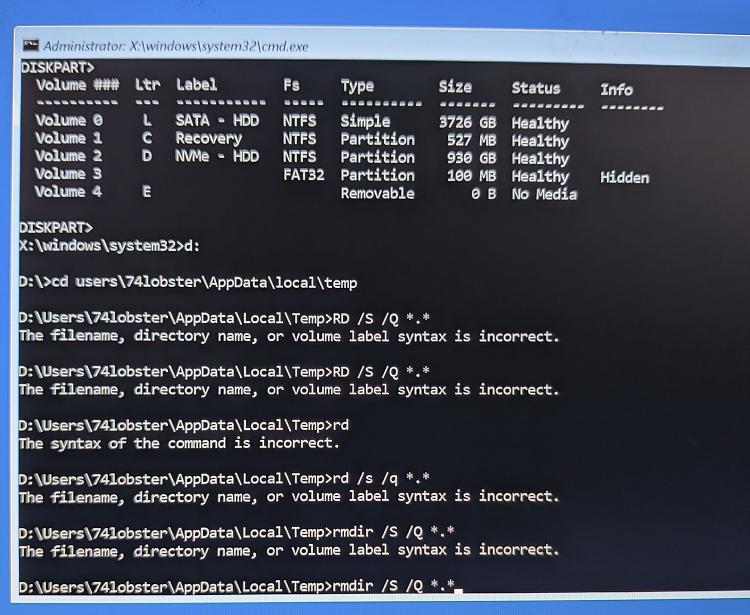
-
New #35
I suspect that something is running from that temp folder that causes weird thing to happen, unless you delete that first then it gonna happen again. I've already asked you not to do anything until after we delete that folder and you don't need to use any partition manager to merge, all you have to do is open disk management , right click on C->Extent Volume then it's done.
Just try to get into the Recovery Environment again to see if you can.
-
-
New #37
-
-
-
New #39
-
New #40
Related Discussions


 Quote
Quote


