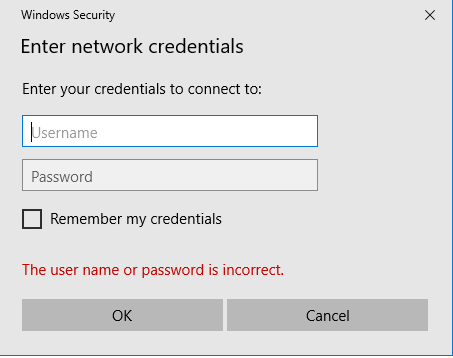Bart,
You could either set up a network with your nephew's computer or use a USB drive as an intermediary then you will want to copy the files across
- if you are only doing this once you might as well copy them manually, or
- if you might do it every once in a blue moon you might just as well keep notes of what you copied so you can do the same again, or
- if you were to want to do it regularly you could benefit from a syncing application [I just use batch files based on the built-in utility RoboCopy which is not actually a sync but an overwrite by the master computer each time].
As has already been posted, you can set up a network in Windows 10. The only difference is that HomeGroup is no longer used.
- HomeGroup was intended as a convenience but I found that it took just as long checking what settings it had put in than it took to do the whole setup myself.
This is what I did to set up my own network [between Windows 10 computers without any drive being connected to the router as a network drive]. It's practically the same as it was for Windows 7.
1 Set the same WorkGroup name on each computer - Change Workgroup - TenForumsTutorials
2 Create a local Admin account on each computer with both the same username and the same password.This can actually be an MSAccount but a local one is normally less prone to errors and, anyway, it's always a good idea to have a spare, password-protected local Admin account as a hedge against possible user profile corruption in the future.
3 Set up all Control Panel, Network and Sharing Center, Advanced sharing settings - including
4 Share the desired folders - Share Files and Folders Over a Network - TenForumsTutorials In brief,
- In File explorer, right-click on the folder, Properties, Sharing tab, Advanced sharing
- Set the checkbox for Share this folder
- Give it a Share name
- Click on Permissions,
- Everyone - Set Full control, Change or Read as desired
5 If a network includes earlier Windows versions or a network drive then I understand SMB1 needs to be set up but this is not a topic I know about - Enable SMB1 File Sharing Protocol - TenForumsTutorials
6 Connect each computer to the router's network and set it up as a Private network - Set Network Location to Private - TenForumsTutorials- This connection step assumes use of Windows defender. If you use different security software then you should check if it requires any additional steps, such as manually approving use of specific network adapters, but I imagine they are all pretty decently automated these days and would at least tell you if they were rejecting a network / network adapter.
7 Access the shared drives both ways between each pair of computers & provide network credentials- The first time you do this you will need to enter the common local Admin account username and common password {the one set up on each computer at step 2 above}
- Set the Remember my credentials checkbox so that you are never required to do this again
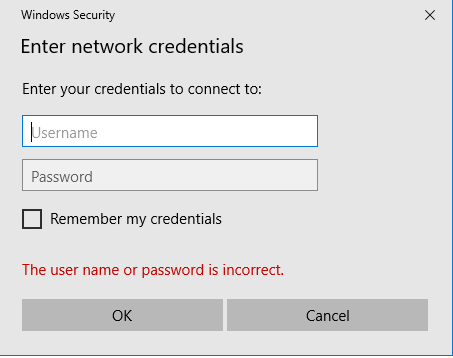
- You will be able to access the shared drives using all other user accounts not just the Admin account used to set it all up.
Denis


 Quote
Quote