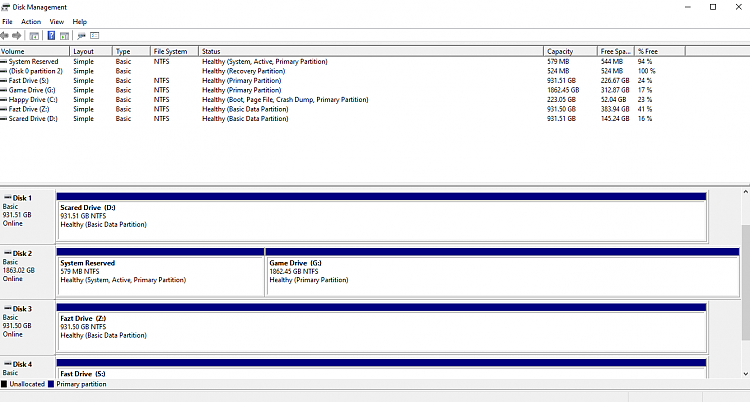Hello @
snekkie,
[1] Did you
Clean Install with the other drive attached?
[2 It sounds like the
BOOTLOADER is on the other drive, therefore causing the
Boot problem . . .
Disconnect ALL Other Disks
It is highly recommended that you disconnect [ temporarily unplug ]
ALL other Disks [ HDD's/SSD's/USB's ]
BEFORE installing Windows. The reasons for this are . . .
- You
CAN'T accidentally OVERWRITE a connected Disk. - The
BOOTLOADER [ boot configuration files ] will get installed on the correct Disk [ because Windows has the tendency to install the bootloader rather randomly on ANY connected Disk ], and therefore STOP problems with booting once the installation is complete.
Once the installation is complete . . .
- Check that the OS boots correctly.
- Check if the boot order in the
BIOS/UEFI settings are correct [ if NOT, adjust accordingly ]. -
Reconnectthe other Disks.
EXPLANATION:
Windows uses a different partition structure for
BIOS/UEFI. During the installation process, Windows asks which Disk / Partition you want to use for the Windows
C:\ drive, it does
NOT however, necessarily use the same Disk for the other Partitions, and can therefore incorrectly create the hidden recovery partition on
ANY attached Disk.
Additionally, for
BIOS, if another Disk is left attached, and at a latter stage you remove that Disk, you will find that the OS will
NOT boot. If you check the
BIOS, you will see that the OS has assigned the
AHCI/RAID setting instead of the
LEGACY setting and set it up as
RAID, therefore breaking the boot process.
I hope this helps.


 Quote
Quote