New
#11
Can I Reset Default View for All Folders?
-
-
New #12
.reg = ?
Nope! No clue on programming beyond BASIC and PERL. When I started programming, it was in Fortran on an IBM-360 CADET ("Can't Add, Doesn't Even Try"). We punched our commands onto paper cards, carried them to the card-reader, inserted a compiled deck that programmed the beast (which took up the entire basement of the Physics building and had its own A/C) to compile our program... unless there was an error, in which case the faulty card would be indicated by number; in that case, you could re-punch that particular card and try again. In case of success, the machine would punch out your "object deck" which you could then carry from the card-printer to the card-reader and try actually running your program. That thing had a lot less computing power than a modern... well, think of the dumbest system you can and then divide by 100. So I'm not keen to put much more time into learning how to get around WinX's foibles!
-
New #13
We had thermal paper terminals at my high school. But you're obviously on a PC now, found your way to the internet & psted here -- so don't sell yourself short!
You've right-clicked on a text file & seen "Open" & "Edit", right? Well, .reg files have an otption to merge -- which adds (or subtracts ) information from the regisry.
If you can copy & paste text, you can copy the code I posted into a PowerShell console & press <Enter>.
If you've ever typed "dir" at a Command prompt, you have no reason to fear PowerShell. In fact, a good start would be to open PowerShell & type "dir".
I know there's a trust issue with code you can't read, but I have a good reputation here, as well as at SuperUser and the Microsoft forums. I've been poking & prodding folder views since XP ---more than any sane person ever would! And inrelation to the other post here htat I mentioned, My testing has revealed some new tricks. I'm really psyched to share.
-
New #14
-
New #15
Just press enter & it will list the FolderTYpes that have a custom view set. This is to check if you've covered all the FolderTypes with Apply to Folders. You can keep hte window open and check your progress by just pressing <Up Arrow> and then <Enter>.
Also run the small bit I post earlier to check if you've maxed out on saved views, that's critical.
-
New #16
It says I have no customized templates.
-
New #17
And you've been trying to use Apply to Folders, right?

If you have, and it's not creating those templates, you've probalbly hit the max of 5,000. Copy & paste & then press Enter.
And if it's at 5,000 ( which I'm guessing it is as you mentioned that This PC doesn't remember the views you set for it ), you have to delete all saved views by deleting the registry keys that hold those views. You can do it manually, through regedit.exe, or with the code snippet below:Code:((gp "HKCU:\Software\Classes\Local Settings\Software\Microsoft\Windows\Shell\BagMRU").Nodeslots).count
Log off & back on for good measure after doing so. Then go back to opening folders of the various types listed earlier, seeting their view as you like, and executing Apply to Folders and running the big block of code to check your progress.Code:sl 'HKCU:\Software\Classes\Local Settings\Software\Microsoft\Windows\Shell' 'BagMRU', 'Bags' | Remove-Item -Recurse gps explorer | spps
Don't worry, I'll stick with you, though my replies may not always be immediate. I will get you to a place where you're happy.Last edited by KeithM; 25 Mar 2021 at 12:50. Reason: Missing pipe element in code
-
New #18
When you find your way back here, here are.regfiles to setCommon Dialogs&SearchResultstoMedium Icons.
- Machine-wide: Medium_Icons_Dialogs_SearchResults_AllUssers.reg
- Per-User: Medium_Icons_Dialogs_SearchResults_Per-User.reg
-
-
New #19
Thanks...
Looks like you put a lot of work into this!
I tried clicking on it, and my system treated it like an executable. After it apparently ran, I couldn't see any difference in the "View" settings from before. By default, most folders still display the "Details" view. Some I have previously set to "Medium Icons" and they remained as I had left them. Do I need to run this in the PowerShell window? If so, do I run each adjustment individually or can I run them as a batch somehow? There's stuff at the top that doesn't look runnable (probably comments) but also the title which doesn't appear commented.
-
New #20
From what I read here, you still haven't run the code to clear saved views. I got it down to one long line that can be pasted into aRundialog. Copy, psaate, press Enter :
- Code:
Powershell -C "('BagMRU', 'Bags').ForEach({Begin{sl 'HKCU:\Software\Classes\Local Settings\Software\Microsoft\Windows\Shell'}Process{ ri $_ -Recurse }End{gps explorer | spps}})"

You should see a diffference immediately in folders remembering views. Then merege the .reg files to setCommon Dialogs &SearchResults. The soomer templaes are applied, for dialogs & Search by the.regfiles & for folders by you you setting Apply to Folders,on the various types, the more consistency you will see!
I put a lot of thought and research into it -- code did the work -- I just pull the values from the registry to get the names and then create then entries.
-- I just pull the values from the registry to get the names and then create then entries.
I don't think so. I think you just downloaded the file. A.regfile will not merge without you accepting a confirmation dialog. Check your Downloads folder. You're looking for a recent file that starts with the word "Medium".

You might have to broaden your search to your other user follders as well. But when you find the file, the context menu with be similar to this:

After you click onMerge, you'll receive this warning:
**Edit** Since you downloaded the fiile, you will probably get an additional warning avout "...content from unkown sources..." or something to that effect.
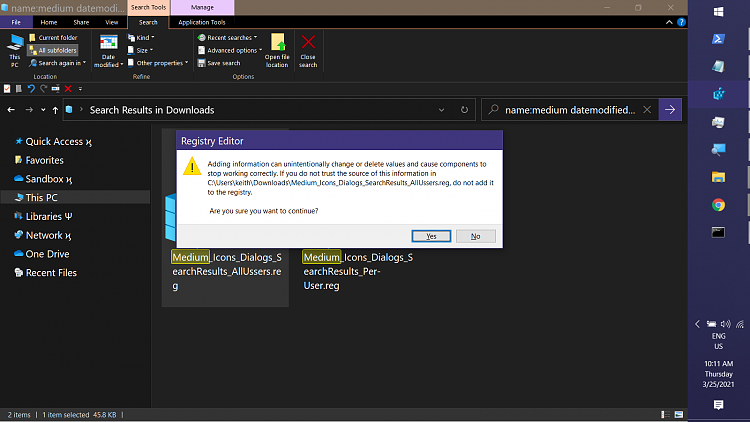
And then you should see success confirmation:

I copied this to the top so you wold run it first. I hoe that worked out.
The PowerShell bit to clear saved views needs to be run. I've tried to make it easier --- you can copy & paste the following into aRundialog. The dialog can be launched by pressing +R
- Code:
Powershell -C "('BagMRU', 'Bags').ForEach({Begin{sl 'HKCU:\Software\Classes\Local Settings\Software\Microsoft\Windows\Shell'}Process{ ri $_ -Recurse }End{gps explorer | spps}})"
Hopefully, you've merged the .reg files and dialogs are behaving as desired. For consistency, which is what you seem to want, you should set all the various folders I listed earlier one by one, but remeber, each one is settng a template for a whoel type, even though some typses only apply to one folder! LOL.
But if dialogs are behaiving, you can just set the Explorer vuews (Apply to Folders) as you run into them in your browsing.
But asso, I did just start toying with a bit of code that will open the folder, pause while you set the vew & then set the template.vWhen you close the folder, the next one would open.
But I also think I've figured out a clean way to copy the columns choices you set for folders to Libaries without killing the grouping by source location seen in the initail view of a Libary.
So please work with what I've given you. and let me see what I can do.
Related Discussions


 Quote
Quote
