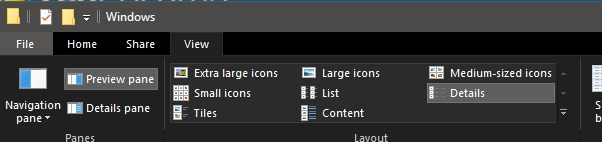New
#1
How to make "Details" *default* view in Windows File Select Dialog?
I have customized my views in Windows Explorer as amply described in many places on the web (including here). However, the Windows file selection dialog (used e.g. for opening and saving files) merrily ignores these settings. I would like these dialogs to *always* show the details view. How can I achieve this?
Last edited by rsbrux; 17 Mar 2021 at 10:00. Reason: Make title more precise.


 Quote
Quote