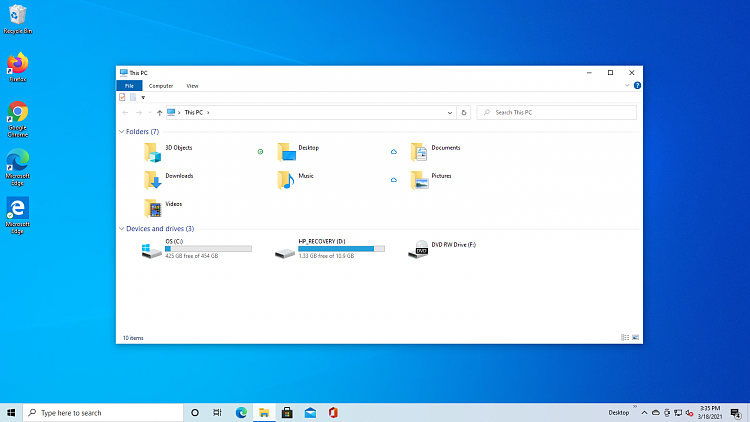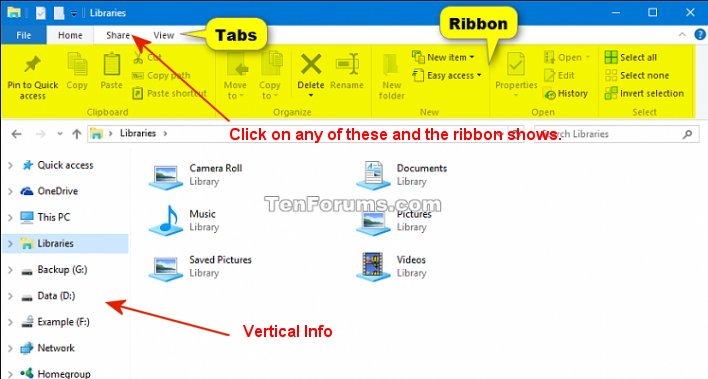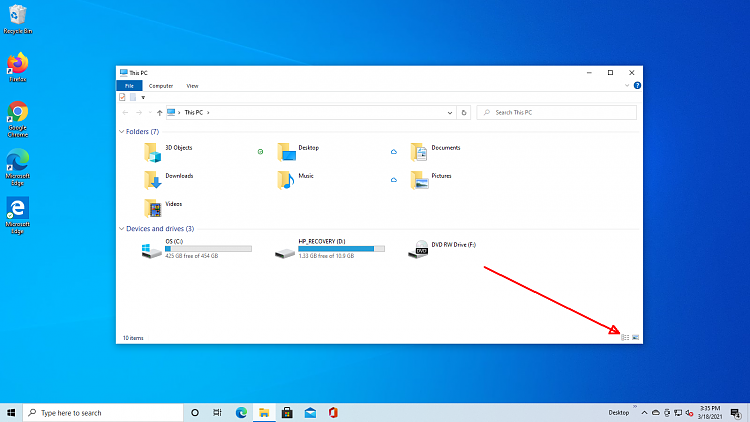New
#31
to repeat my post #25 in more detail....
Starting with File Explorer open as it looks for you now, click on the blue File tab at top left.
In the menu that will appear, click on 'Change folder and search options'.
In the Folder Options window that opens, click on the box next to 'Open File Explorer to:' that currently says 'Quick access'.
Select 'This PC' from the list, then click the OK button to close the window.
Now close File Explorer. From now on when you open File Explorer it will look like this.
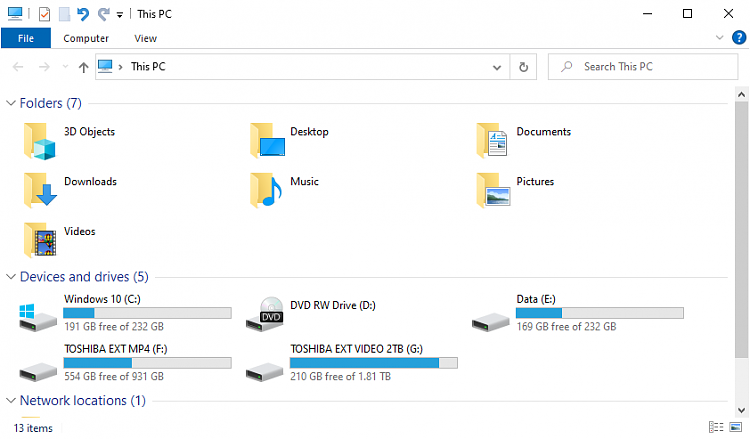

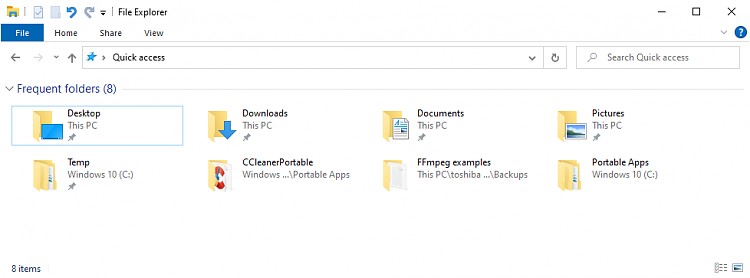
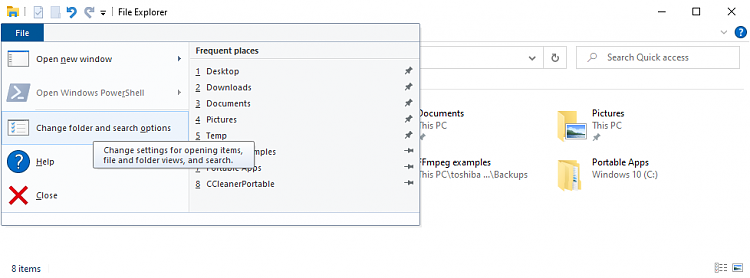
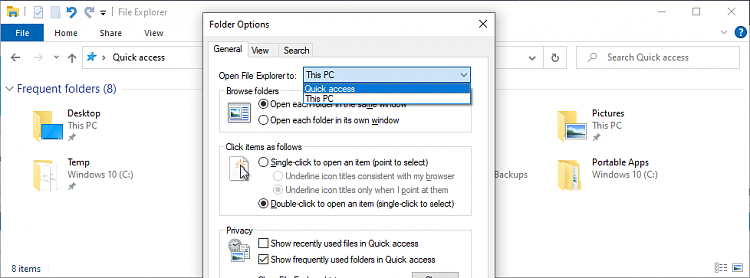

 Quote
Quote