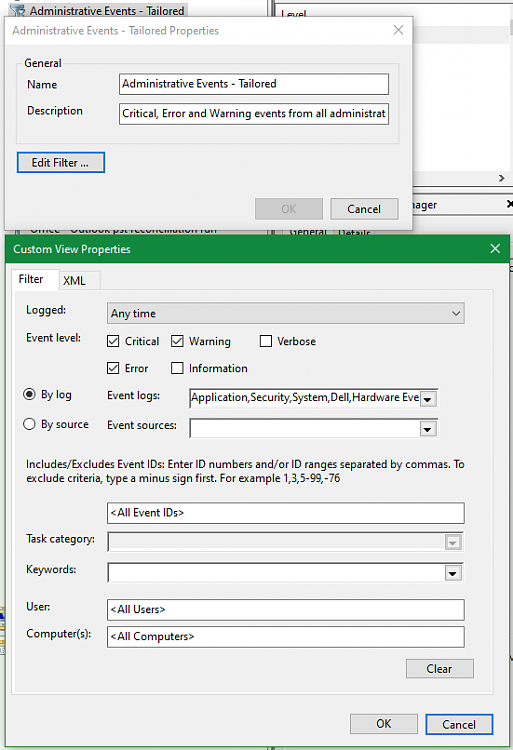New
#1
Event Viewer: Filter Administrative Events?
The Administrative Events window quickly fills up with DistributedCOM warnings and errors. I tried to fix this, but in the end, couldn't get past the final step:
Fixing DistributedCOM error 10016
Failing that (any other ideas folks on how to fix rather than hide the errors??), I would at least like to filter out all event IDs 10010 and 10016: there are so many after a few weeks that it's hard to navigate through the mass of them to find other information. I should be able to go to Administrative Events and in Actions choose 'Filter Current Custom View'. But everything is greyed out (nothing at all is clickable) in the 'Filter Current Custom View' window, even though I log into Event Viewer as Administrator.
How do I proceed in order to filter those events from Administrative Events?
(Creating a new custom filter is not what I want to do BTW, and in any case (having tried it), setting -10010,-10016 as the filter removes a whole lot of other events present in Administrative Events, for some reason).
Thank you.
Windows 10 Pro 18363.1379


 Quote
Quote