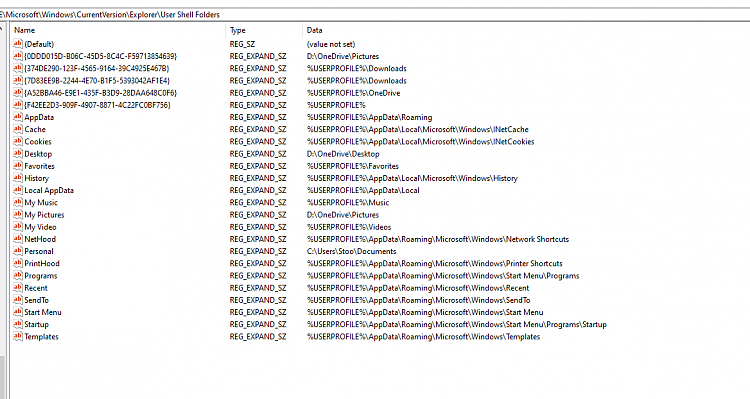Stoo,
1 Are you really telling me that these folders

are direct subfolders of C:\Users [rather than of C:\Users\Stoo]? I really hope that was a misunderstanding.
2 The Registry diagrams have already answered the main questions for me anyway but

is not what I meant to suggest you do. I mention this for your future reference because I can now see that my previous explanation was not quite what I had intended. Click in a blank area of the File explorer address bar not on any of the text currently showing [off to the right, say, as there's always blank space there] and you'll see what happens - it can be very useful.

This  changes to
changes to  thereby confirming the real folder path and allowing you to copy the path to avoid typos.
thereby confirming the real folder path and allowing you to copy the path to avoid typos.
3 As you suspected, you 'relocated' your Documents folder to C:\Users. The fix is easy but you should move files around manually to get them where you want to ensure they do not go missing during the fix.
3.1 In C:\Users\Stoo create a subfolder C:\Users\Stoo\Documents
3.2 Move around those of your own current subfolders of C:\Users\Stoo that you want within C:\Users\Stoo\Documents- Do not move any folders the system or an application created such as that Edge backups one or the NCH one.
- So you are likely to end up with C:\Users\Stoo\Documents\Native Instruments and others
- Double-check what you've done. You cannot rely on Windows moving anything for you.
3.3 Now click in a blank area of the File explorer address bar to show C:\Users\Stoo\Documents then right-click Copy to get the path into the Clipboard.
3.4 Run Regedit again & go to User shell folders again
Code:
HKEY_CURRENT_USER\SOFTWARE\Microsoft\Windows\CurrentVersion\Explorer\User Shell Folders
3.5 Double-click on the entry Personal [which means Documents] and a dialog box will open up into which you can paste C:\Users\Stoo\Documents. Then click OK.
3.6 Job done.
4 I can also see that your Pictures folder & Desktop are in your OneDrive folders. You can adopt the same approach to them- create the folder you do want [such as C:\Users\Stoo\Desktop]
- move everything to where you want it [again assuming that anything you do not put where you want it will get lost in the transition]
- Paste that path into the
User shell folders entry for Desktop.
- Pictures is slightly different. Paste the new path into the
User shell folders entry for My pictures and also into that one second from the top

QEFD,
Denis


 Quote
Quote