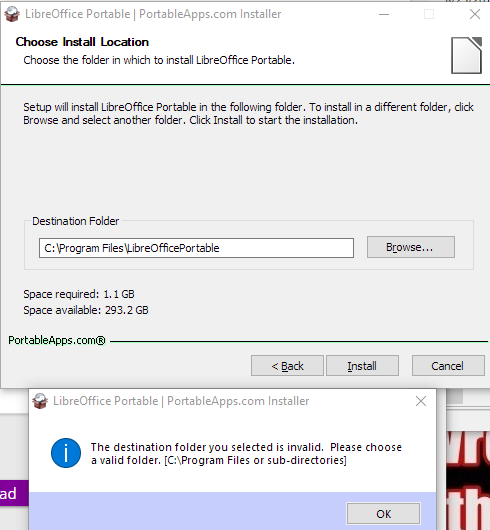New
#1
unreadable .doc files - how to open them correctly, offline, for free?
I tried to view some documents in Wordpad, and they couldn't be displayed properly.
since .doc is a Word format, I tried Word, but to my horror I see that I have to upload every file I want to use to OneDrive in order to be allowed to look at it myself ... what fresh hell is this? I knew surveillance capitalism was getting out of hand, but ****ing yikes!! anyway, I clicked yes and still it wouldn't respond and actually display my file anywhere. -- in any case this is not a solution
on Win ME I was able to write and save .doc files freely and easily in Wordpad.
on Win 7 I was able to open old Wordpad .docs in a 'viewer'(-only) program and copy-paste content into a new Wordpad RTF to save them in a current format, converting files on an as-needed basis.
on Win 10 I can't even merely open them correctly anymore.
(what I'd consider a solution is restoring the function I had on Windows ME and Windows 7: 1. correct formatting. 2. offline access to my files. 3. free access to my files)
- Wordpad can, after a fashion, display the bulk of the raw text, but I lose some of the beginning and all of the formatting.
- DOC Viewer Free from the Microsoft store just does the loading symbol then crashes when it tries to open the file
- tenforums threads I've found on this issue only offer solutions for .DOCX format, or provide defunct links to old compatibility software that may or may not have been useful.
a third-party offline DOC to RTF converter would do ...if there's one that works!
- MultiDoc Converter batch converts and says 'ok' to every file, but only RTF and TXT files are converted, .doc files are created as a set of identically sized blank documents.
- Doxillion Document Converter fails: "not a valid .doc file"
I don't see where I can get any properties details that says which kind of .doc file it is, what it was compatible with.


 Quote
Quote