New
#1
how can I 'uninstall' or just 'hide' "protected" fonts?
I've forum searched and looked at other posts and can't see a solution.
do I need some reg-edit instructions?
I want to get rid of, at the very least, these ugly @ fonts that clogg up the immediately visible part of my list, (big time-waster). -- as an alternative solution I'd be happy with the ability to rename them, replacing the @ symbol with a Z to shove them into the bottom of the list
bonus points if anyone can tell me how to get it (Wordpad, MS Paint, etc.) to auto-preview highlighted text with the hovered font change so I can see what it will actually look ... like on decent programs (instead of having to click font menu, scroll, click new font, view, reclick menu, scroll, click new font, view, repeat... repeat... repeat until the right choice is found.

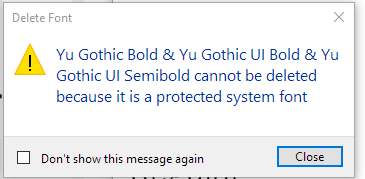
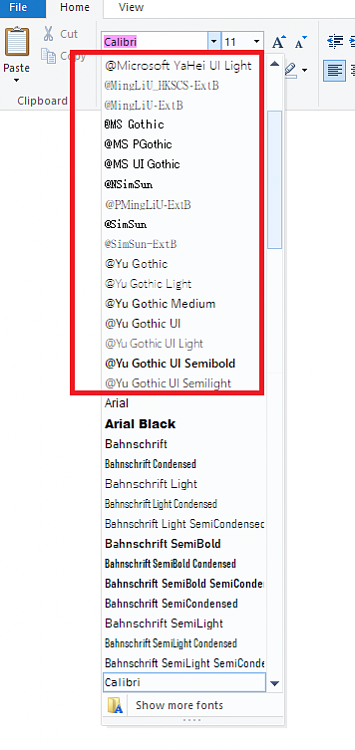

 Quote
Quote