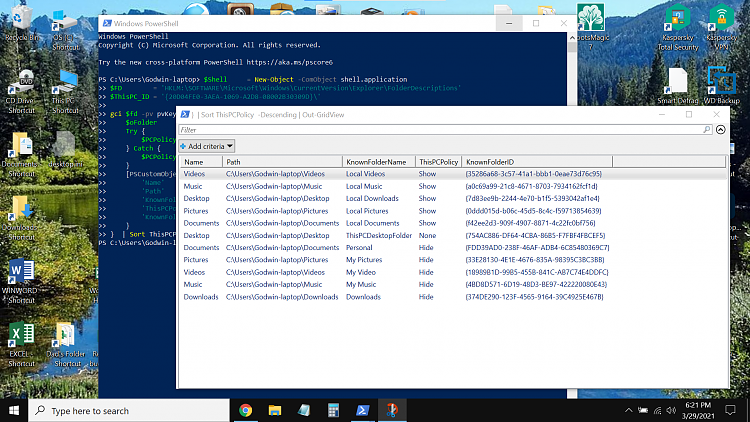New
#41
Cindi,
1 OK, we were talking at cross-purposes then. I thought you were saying that you had deleted your C:\Users\%UserName%\Downloads folder itself but you were only referring to having hidden the shortcuts-displayed-as-folders from ThisPC.
2 There also seems to be some confusion about
cindi said:The diagram you posted shows you checking the Properties of the Desktop shortcut in ThisPC.Try3 said:
What I was suggesting was, in File explorer, paste C:\Users\%UserName%\Downloads into the address bar to go there [entirely independently of what does or does not get shown within ThisPC].
Then right-click on C:\Users\%UserName%\Downloads itself, select Properties, select the Location tab.
Please post the results.
3 And more
- Nothing yet indicates that your Downloads folder itself [C:\Users\%UserName%\Downloads] is at all corrupted.cindi said:
- You have told me about a problem with the Downloads shortcut from amongst the shortcuts-displayed-as-folders in ThisPC.
- These two things are different things. I blame MS. They should never have decided to display those ThisPC shortcuts as folders. It has caused a lot of people a lot of confusion.
Denis
By the way, if you have a post in which you want to quote lots of bits & pieces from elsewhere, you can copy & paste the bits you want then enclose then in
[QUOTE]This is the bit you want to show as a quote[/QUOTE]

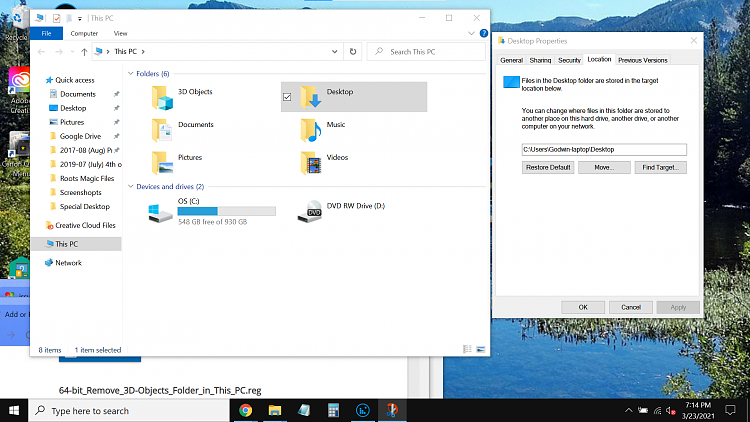

 Quote
Quote Attached Thumbnails
Attached Thumbnails